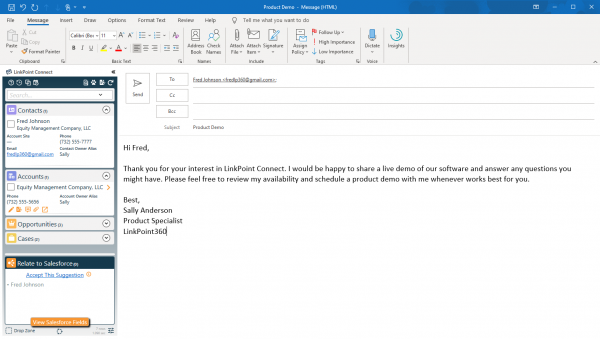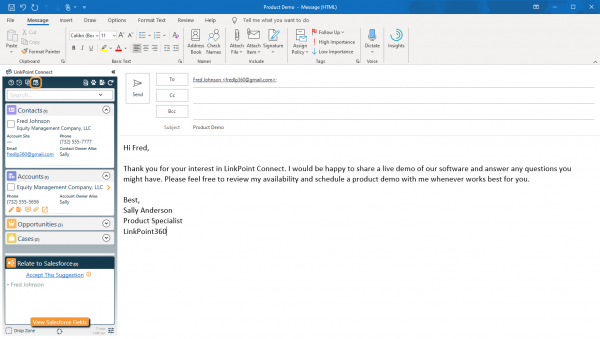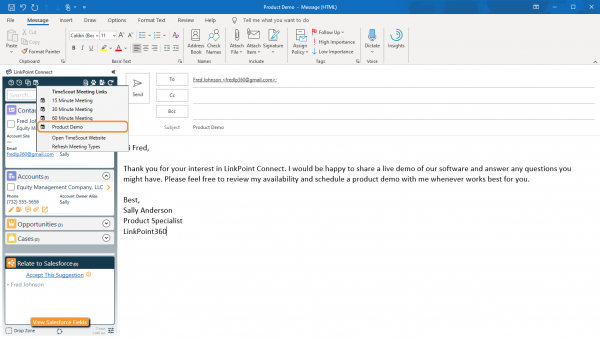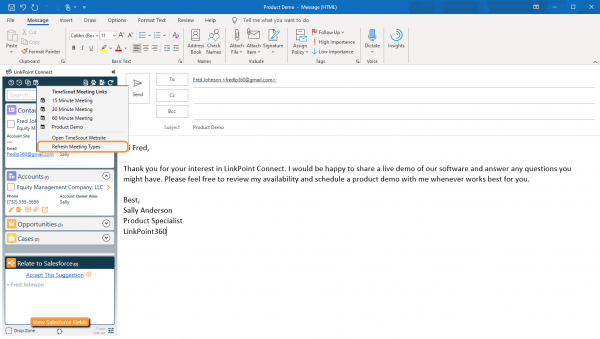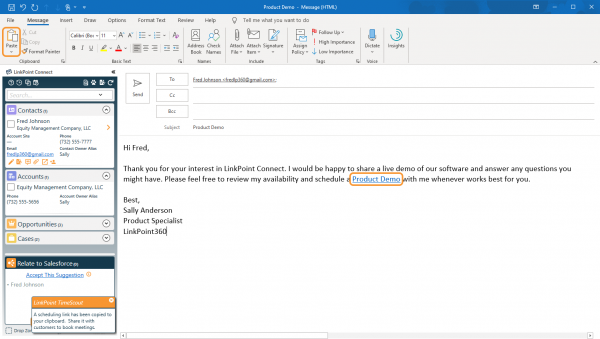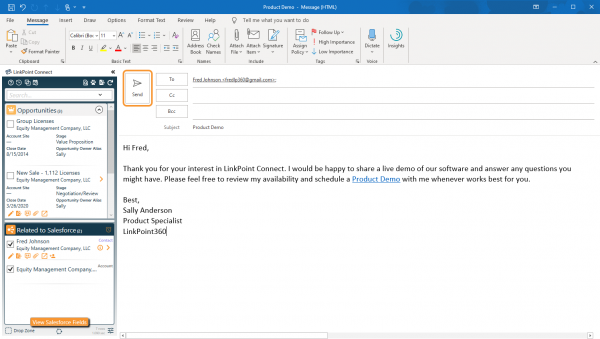LinkPoint TimeScout enables users to simplify the booking process for meetings with external contacts. Built-in booking integration brings calendar availability to outbound emails in Outlook. Users can insert custom meeting links based on preset meeting types right from the Side Panel.

Click the images throughout the Knowledge Base to see full size versions of screen captures.
Share TimeScout Booking Links

Open Outlook and compose a new email.

Click the LinkPoint TimeScout icon.

Select a Meeting Type from the available list. This will copy the Meeting Type URL to your clipboard.

Tip: The list will reflect all of the Meeting Types configured in TimeScout that have Allow Booking set. If you have added a new Meeting Type and do not see it listed in the Side Panel, select the Refresh List option.

Click the Paste button or use a keyboard shortcut to insert the Meeting Type URL to the email. The link will automatically be formatted as HTML or plain text depending on the format of the email.

Finish composing the email. Record the email to Salesforce, and click Send.

Tip: You can also access your TimeScout URL from the Side Panel when viewing inbound emails and add the link as needed to your clipboard.

Download: Access the complete LinkPoint Connect User Guide in .pdf format. Get the User Guide

Still need help? Contact our Support Team