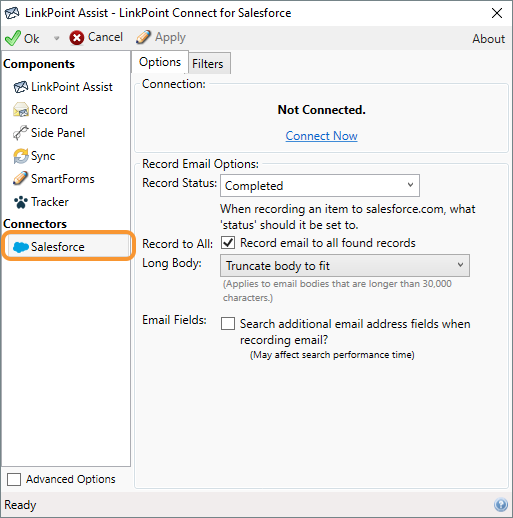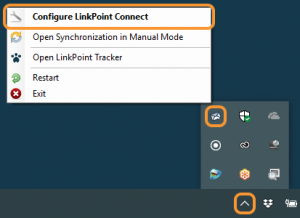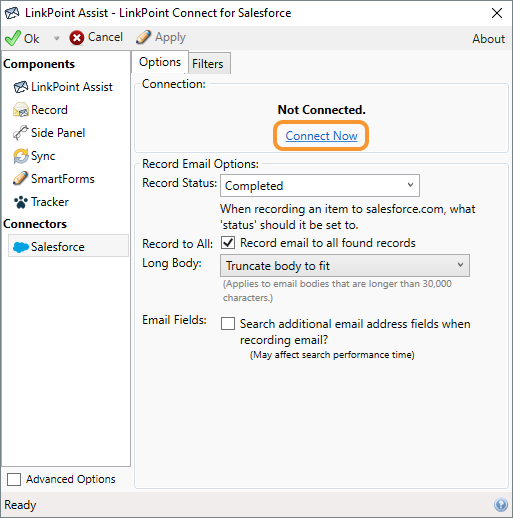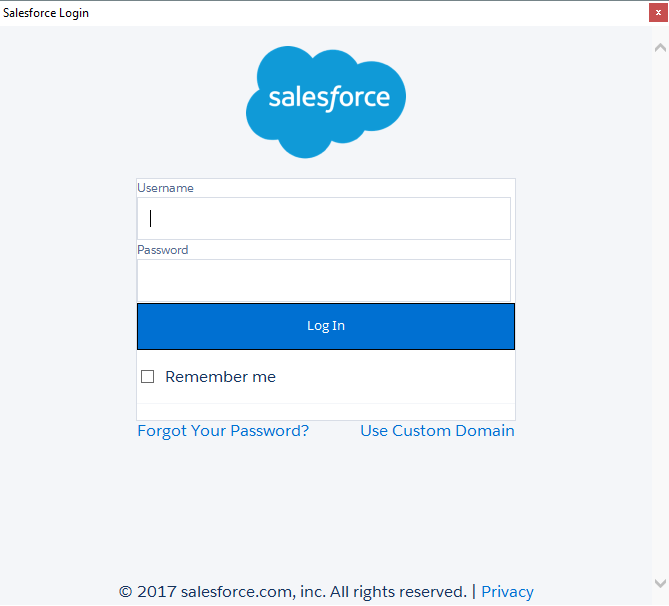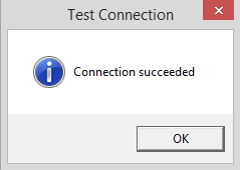LinkPoint Connect: Desktop Edition is a PC-installed application that allows users to work with and create Salesforce data directly within Microsoft Outlook. To get started, users must connect to their Salesforce account within the LinkPoint Connect application. In this section, you will learn how to connect your Salesforce account to LinkPoint Connect.


Click the images throughout the Knowledge Base to see full size versions of screen captures.
Connecting LinkPoint Connect to Salesforce






Download: Access the complete LinkPoint Connect: Outlook + Salesforce User Guide in .pdf format. Get the User Guide