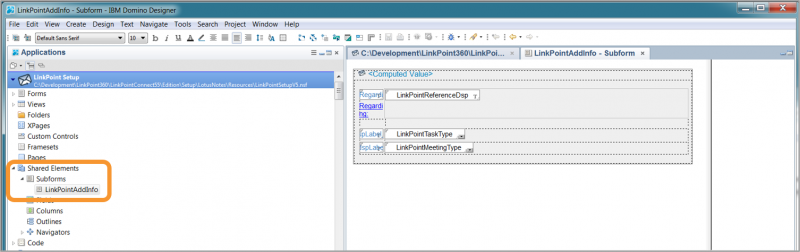About
LinkPoint360 offers the ability to install LinkPoint Connect buttons and menu options within IBM Notes to support end user adoption. IBM Notes users often find that the most efficient way to install LinkPoint Connect buttons and menus is by using a Template. LinkPoint360 can provide all of the preconfigured code needed in order to create and install the Template in IBM Notes. Templates must be installed by an IBM Notes Administrator on the client side. Note that Templates only display the LinkPoint Connect menu items if the LinkPoint Connect application is installed. Any users who do not have or use LinkPoint Connect will not see the LinkPoint Connect menus in their instance of IBM Notes.
LinkPoint Connect includes IBM Notes Action Scripts that can be added to an existing or new mail template. These Action Scripts allow users to access the LinkPoint Connect functionality within IBM Notes. The actions recommended in this document are suggested IBM Notes Template enhancements to support LinkPoint Connect functionality. The recommended enhancements may not be necessary based on your organizations requirements.




Click the images throughout the Knowledge Base to see full size versions of screen captures.
Adding the LinkPoint Connect Subform to Calendar and To Do Forms in IBM Notes Templates



Position your cursor in the location outlined by the arrow below. Insert the LinkPoint Subform into the _Calendar Entry and To Do forms using the Create > Resource > Insert Subform… menu option.


Add the following Computed Default Value formula to the Subform:
@If(@RegQueryValue(“HKEY_CURRENT_USER”; “Software\LinkPoint360\LicenseManager\; “”LastVerified””)!=””””;””LinkPointAddInfo””;””””)