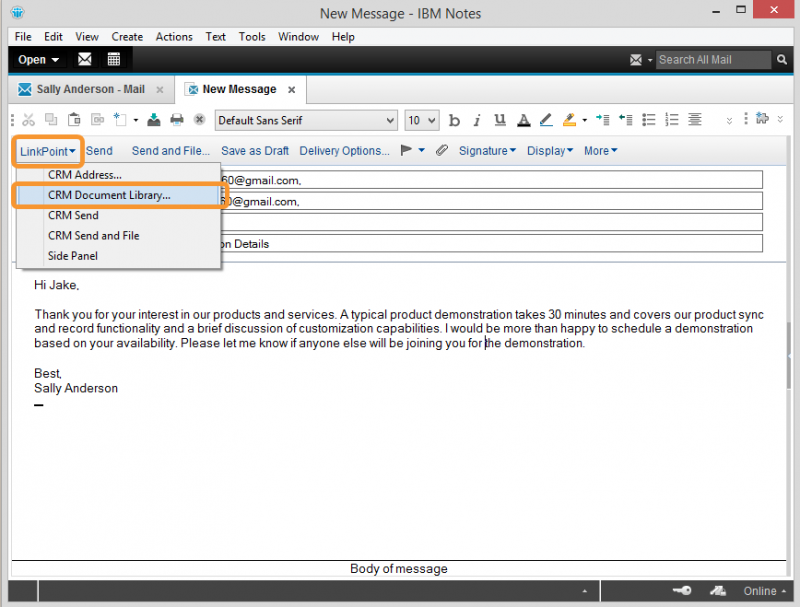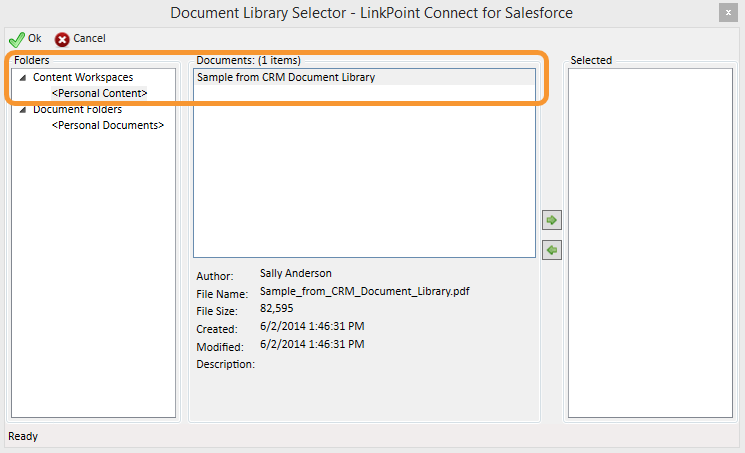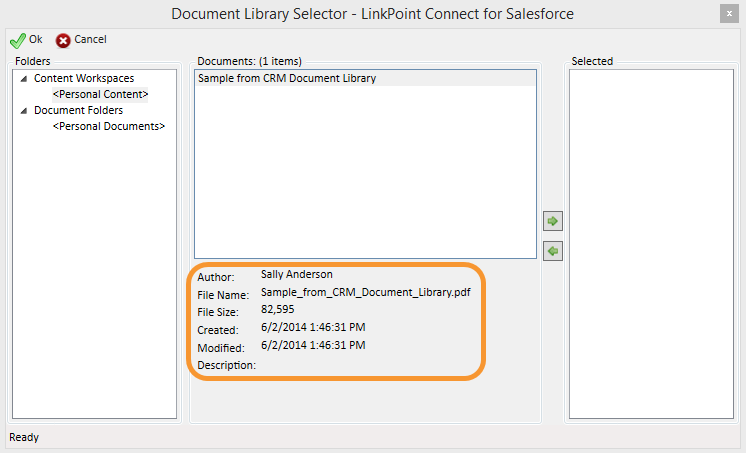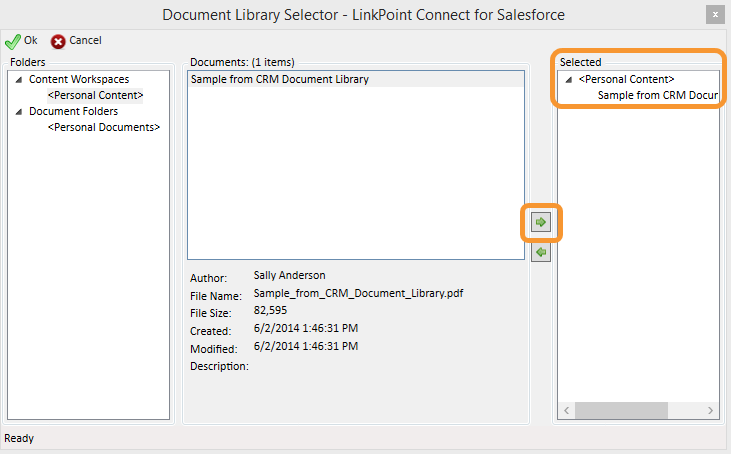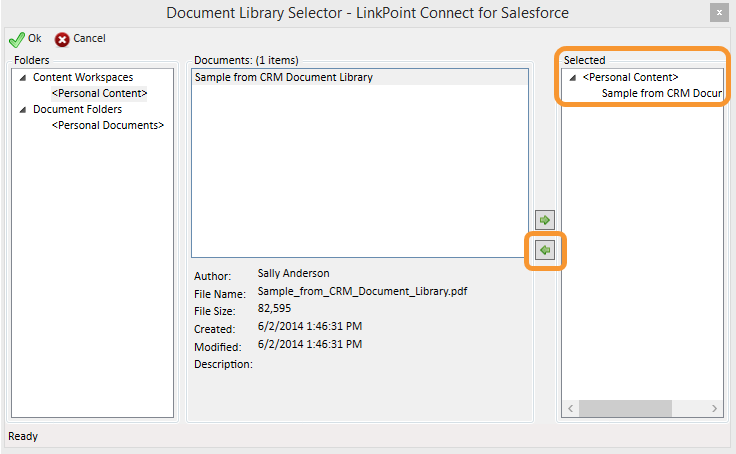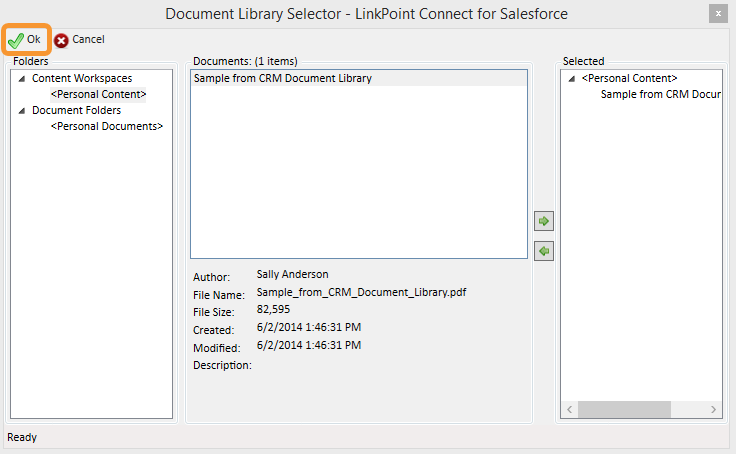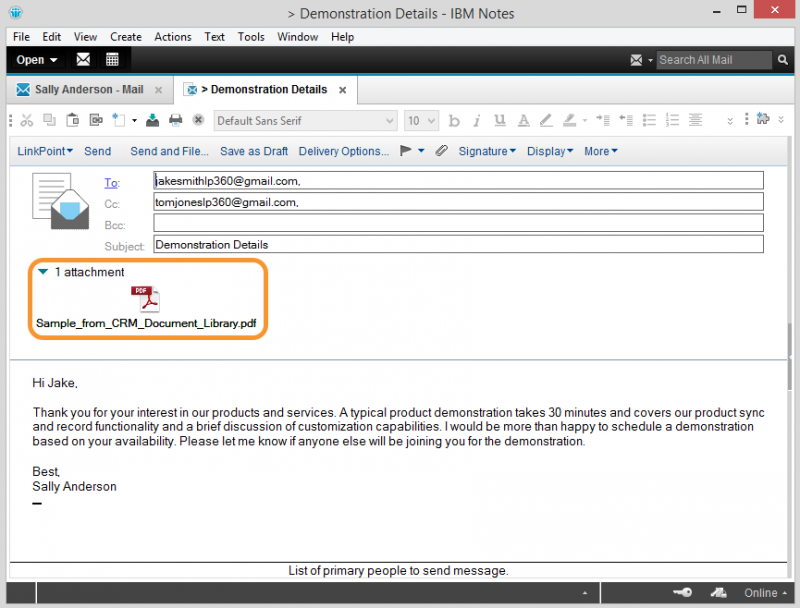LinkPoint Connect helps users be more efficient by providing access to the resources they use right where they need them. Users are able to access documents that are stored and maintained within Salesforce directly from IBM Notes. This eliminates the need to toggle between systems to find the right document to attach. In this section, you will learn how to access your Salesforce Document Library and attach items to outbound emails from within IBM Notes.

Click the images throughout the Knowledge Base to see full size versions of screen captures.
Attaching Salesforce Documents to Outbound Emails in IBM Notes

Open an outgoing email (either a new or existing email). Select LinkPoint from the toolbar, and then select CRM Document Library… from the drop-down menu.






Download: Access the complete LinkPoint Connect: IBM Notes + Salesforce User Guide in .pdf format. Get the User Guide