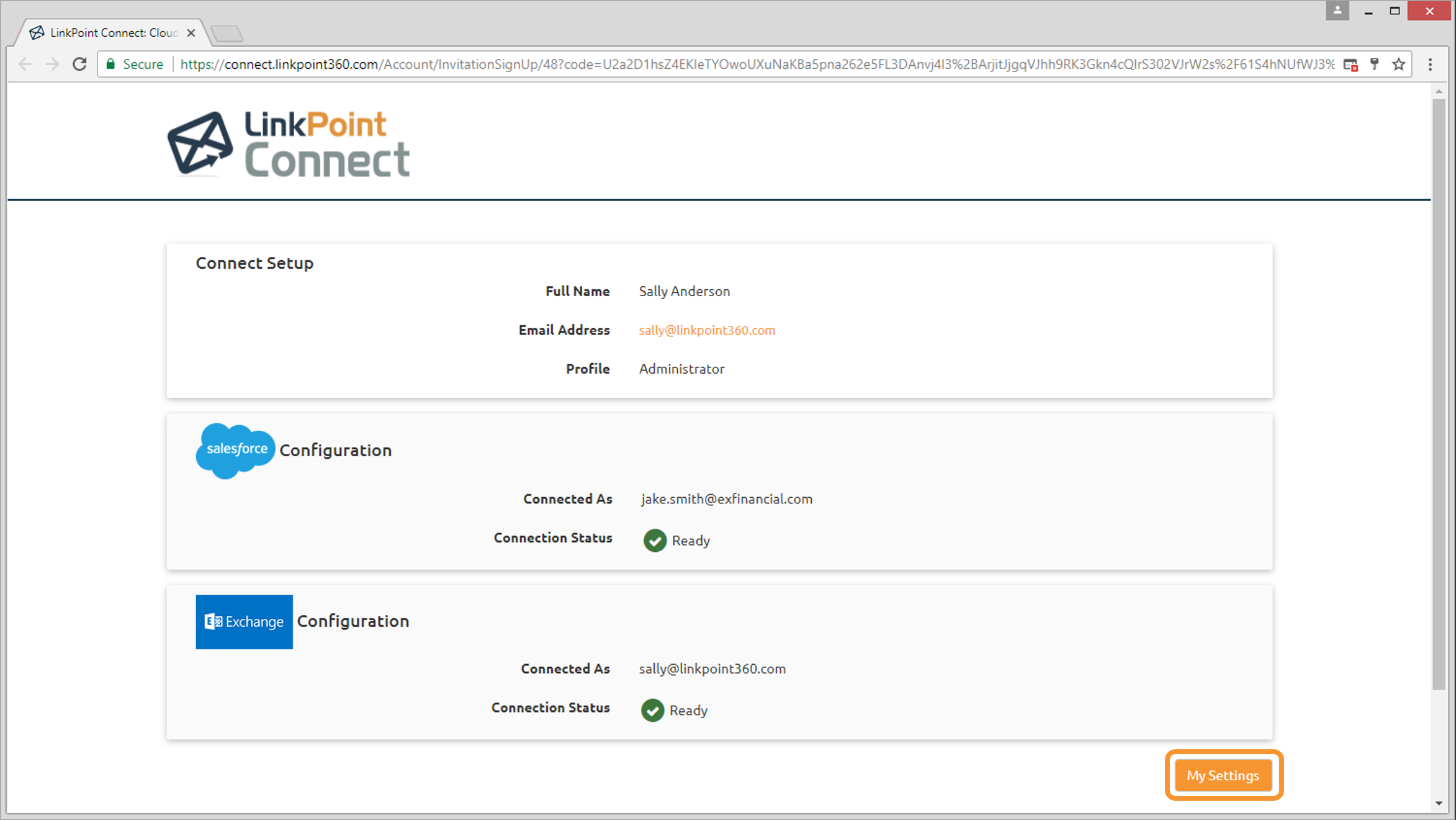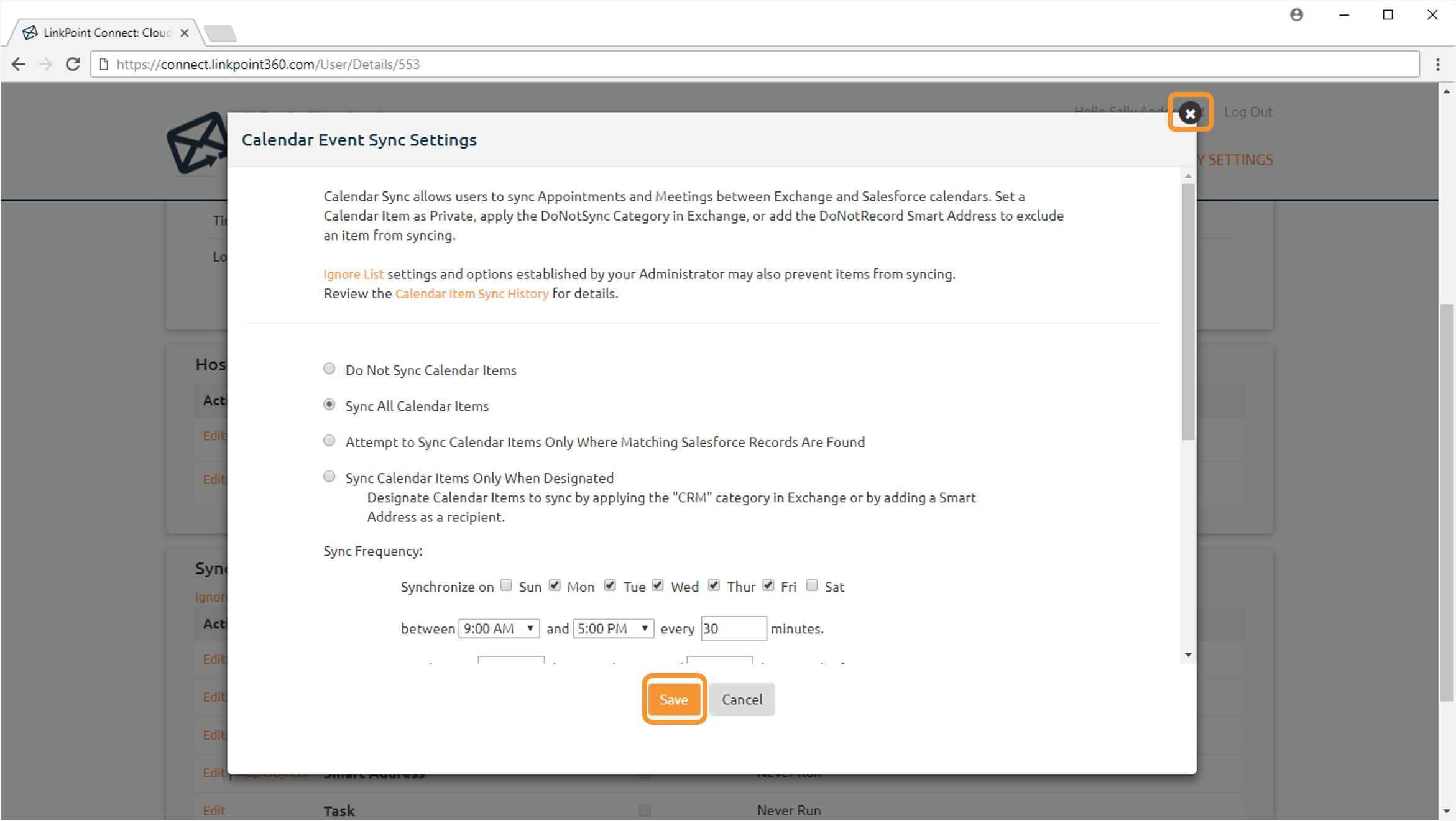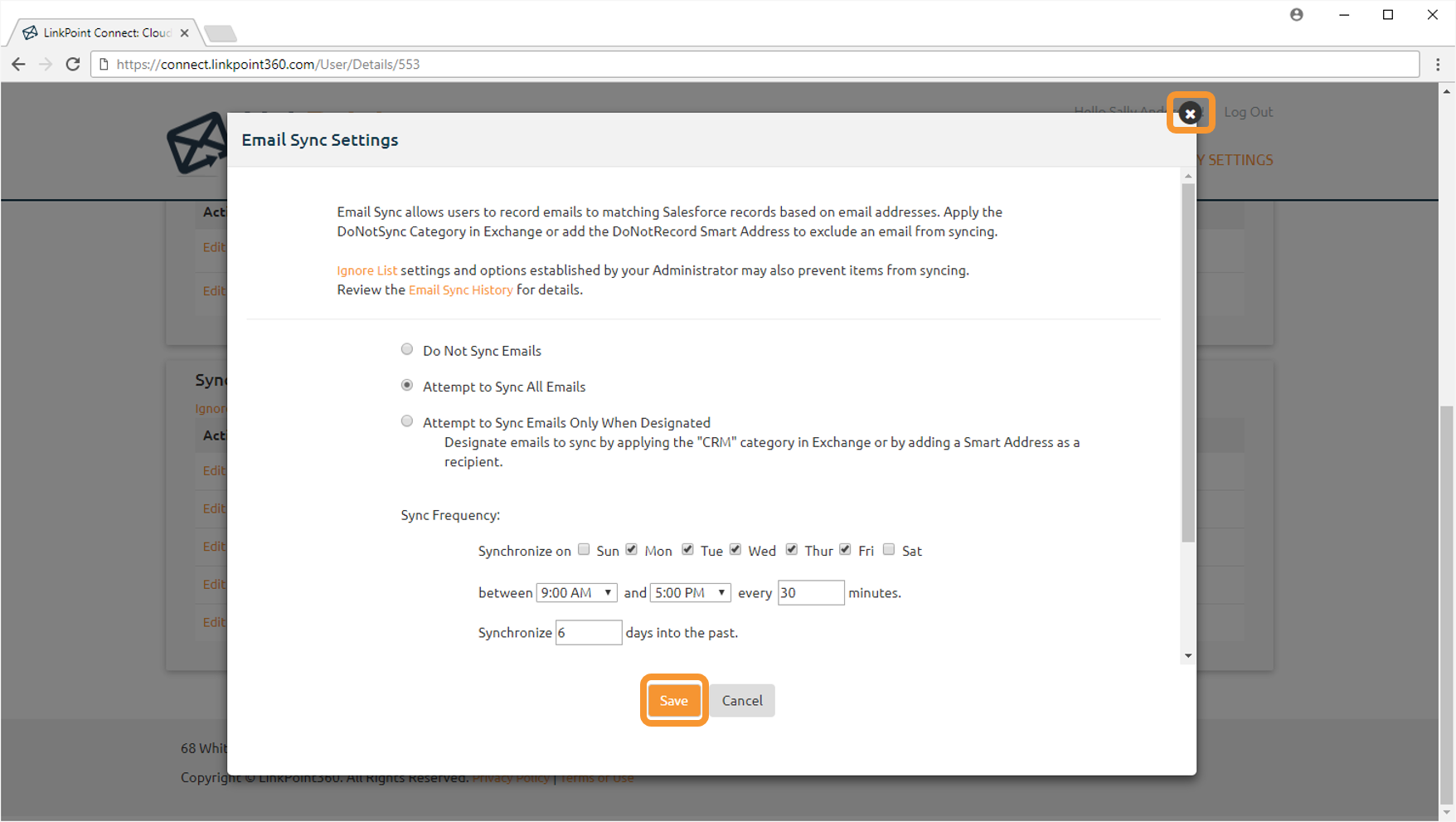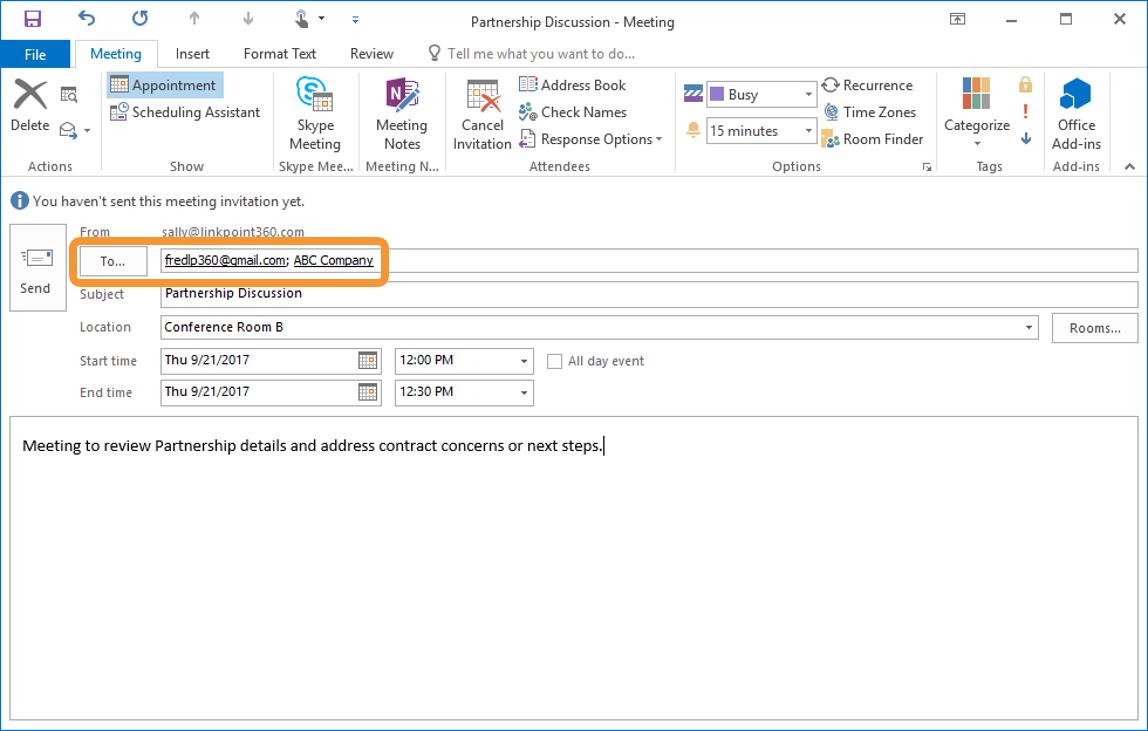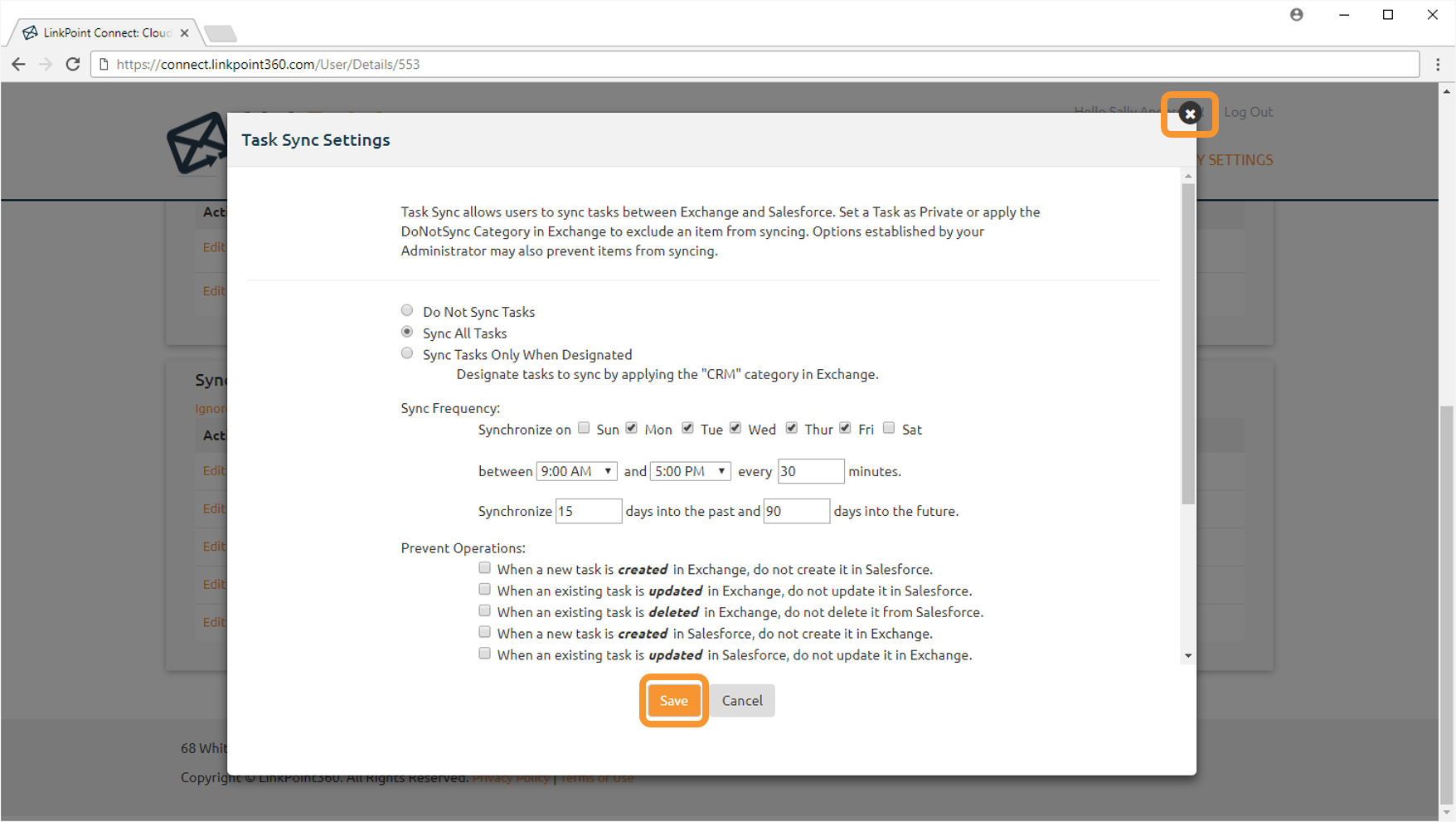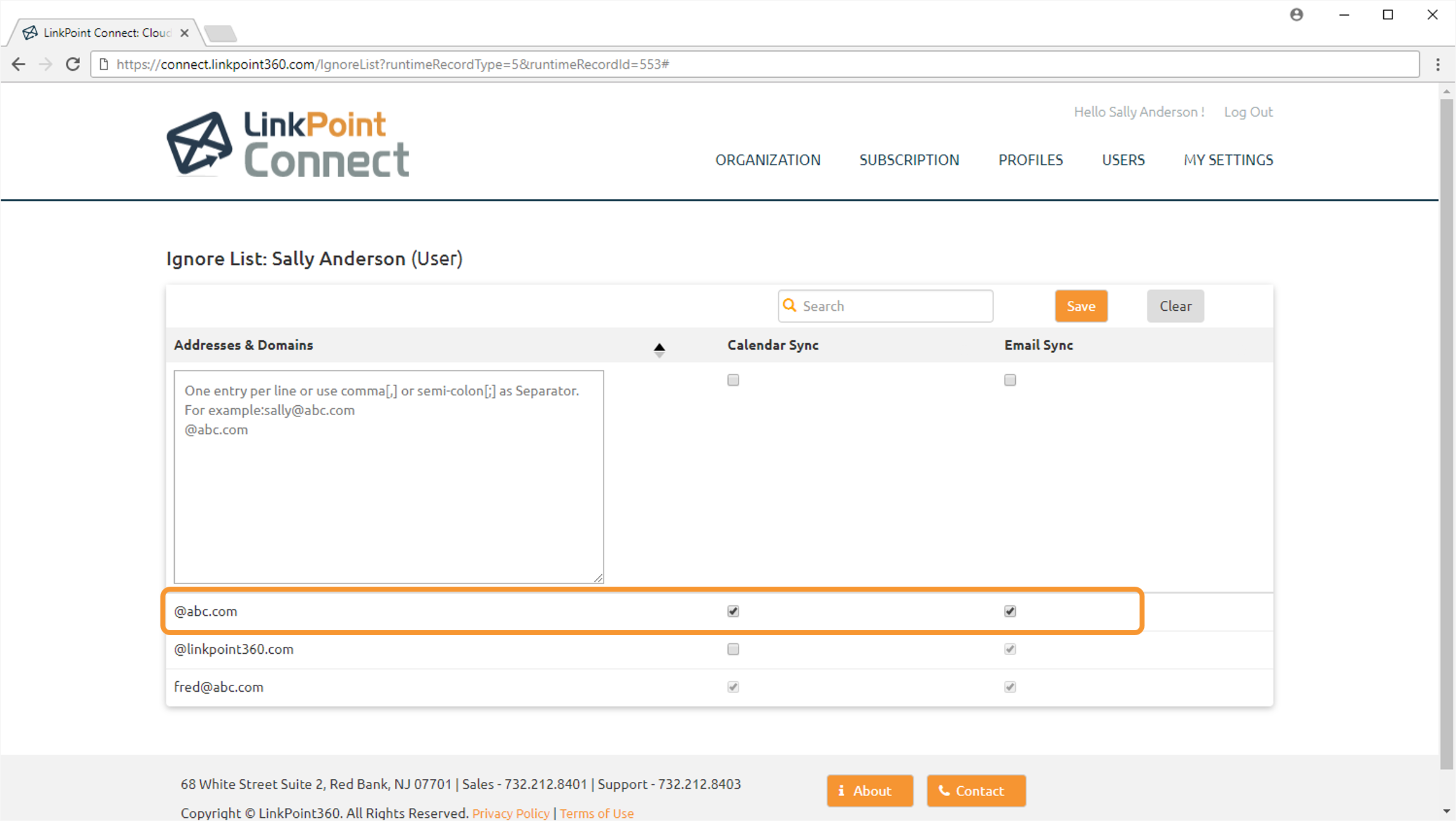The appointments you set, contacts you own, emails you send and receive, and tasks you create will automatically sync between Exchange and Salesforce based on the frequency, timing, and parameters you choose. All Cloud Edition sync settings are accessible via web browser and can be configured at the end user or Admin level based on company preference.

Creating a Cloud Edition Account
Creating a Cloud Edition account takes just minutes. Users simply create a user name and password for Cloud Edition, and then enter their credentials for Salesforce and Exchange.

Calendar Sync
Choose from one of 3 sync modes designed to simplify how you manage your calendar. Users can sync all items, sync only items related to Salesforce records, or sync selectively by flagging calendar events one off. Additional options are available for frequency, bi-directional configuration, and folder selection.

Email Sync
Choose from one of 2 sync modes designed to simplify how you record emails. Users can sync all emails to matching Salesforce records or sync selectively by flagging emails one off. Additional options are available for frequency and folder selection.

Smart Address
Enable Smart Address to one off record emails and calendar items to Salesforce “what” objects such as Account or Opportunities. Simply tag each item to tie it back to a Salesforce record when the sync runs. Smart Addresses are available everywhere you have access to your Exchange account.

Task Sync
Choose from one of 2 sync modes designed to simplify how you record emails. Users can sync all emails to matching Salesforce records or sync selectively by flagging emails one off. Additional options are available for frequency and folder selection.

Ignore List
Users can chose to exclude specific email addresses and domains from email and calendar sync by maintaining an Ignore List. Admins can also preconfigure the Ignore list for specific Profiles or the entire account.

Download: Access the complete LinkPoint Connect: Cloud Edition (Exchange + Salesforce) User Guide in .pdf format. Get the User Guide