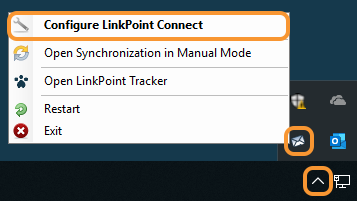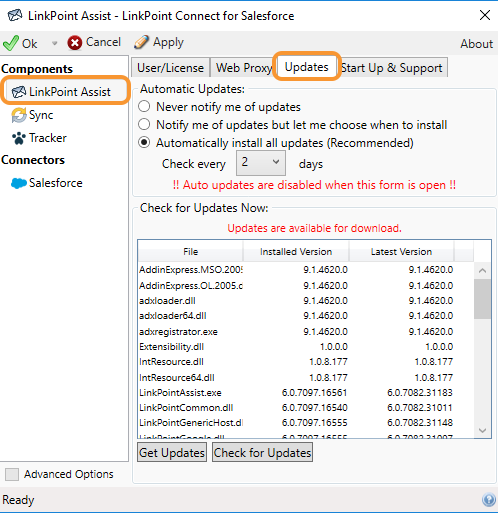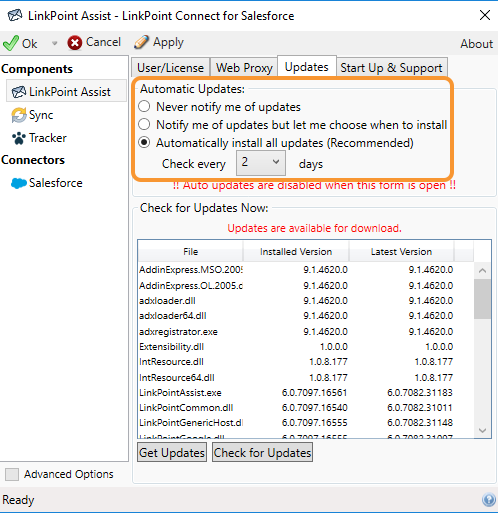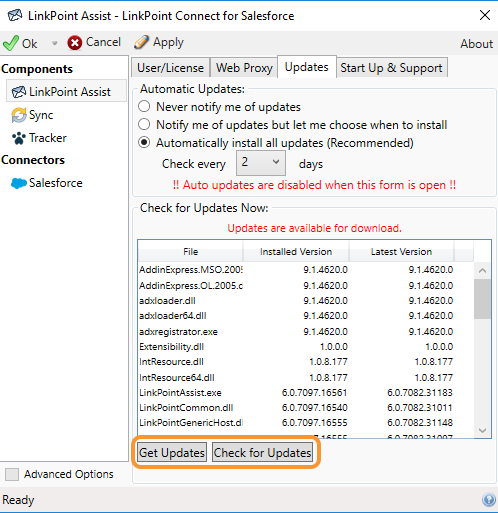Users can configure LinkPoint Connect to update automatically or with notice. Users can also disable updates as needed. Updates are included in the annual subscription. Some companies choose to disable updates altogether for workflow, training, customization, or other security reasons.

Configure Updates

Right click the LinkPoint Assist icon in the system tray, and select Configure LinkPoint Connect.

Select LinkPoint Assist from the Components list in the LinkPoint Assist window, and select the Updates tab.

Select from the available settings as needed. Users can choose to let updates run automatically, approve updates before they are installed, or prevent updates altogether. Users can also set how frequently LinkPoint Connect should check for updates with the Check every X days drop-down list.


Click the Check Updates button to manually check for updates. Then click the Get Updates button to download the update. Restart Assist and Outlook in order to apply the changes.
Download: Access the complete LinkPoint Connect User Guide in .pdf format. Get the User Guide