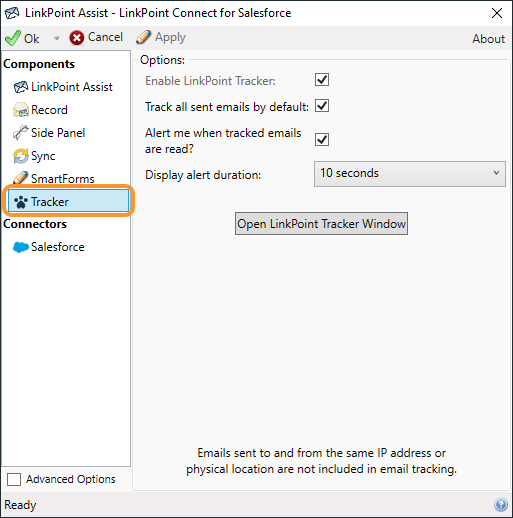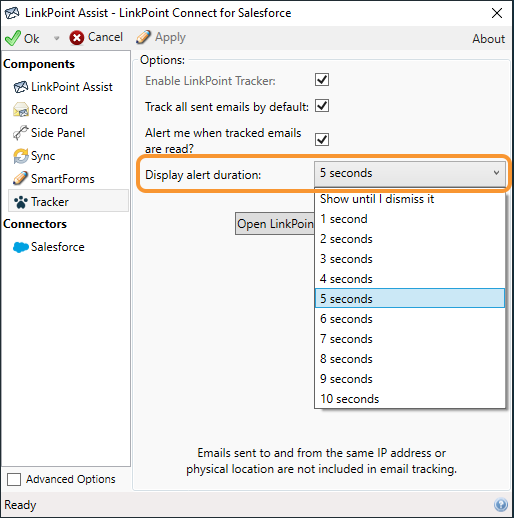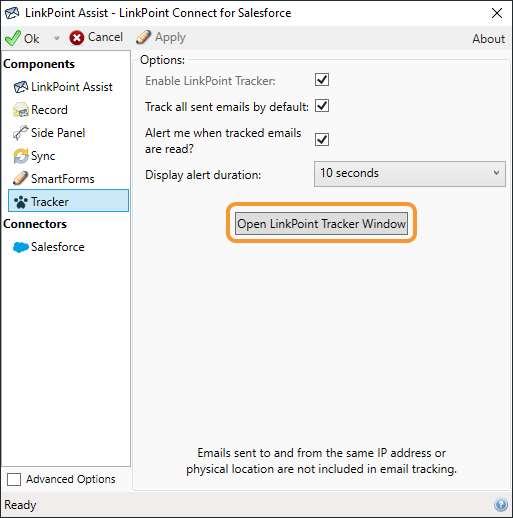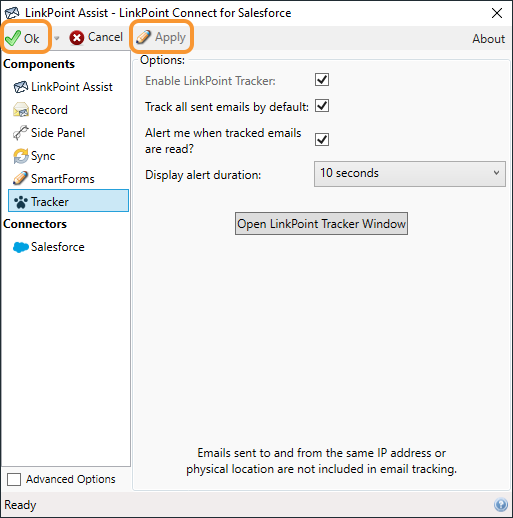Click the images throughout the Knowledge Base to see full size versions of screen captures.
Configuring LinkPoint Tracker

Click the LinkPoint Assist icon in the system tray with the right mouse button and then select Configure LinkPoint Connect.




Select Alert me when tracked emails are read? to enable pop-up notifications to show email opens as they happen in real time.

Select an option from the Display alert duration drop-down list to establish how long the pop-up notification should be displayed.

Select Open LinkPoint Tracker to launch the LinkPoint Tracker window.

Click the Apply button to confirm the selection and click the OK button to finish and exit LinkPoint Assist.
Download: Access the complete LinkPoint Connect: Microsoft Outlook + Salesforce User Guide in .pdf format. Get the User Guide