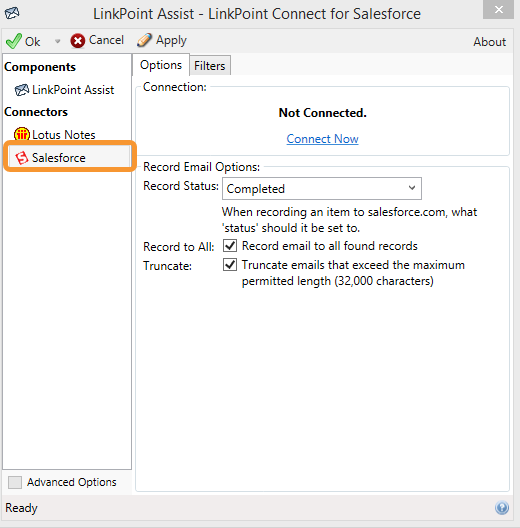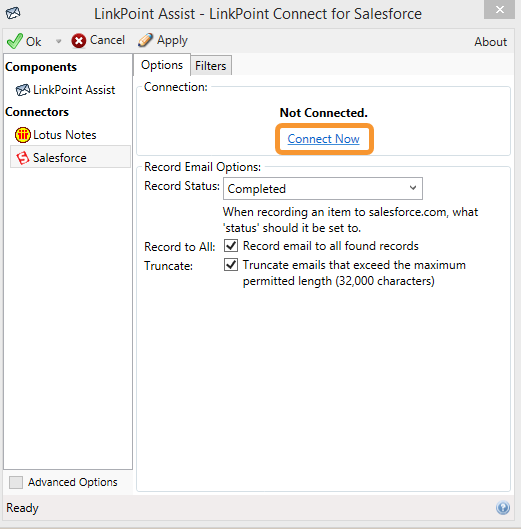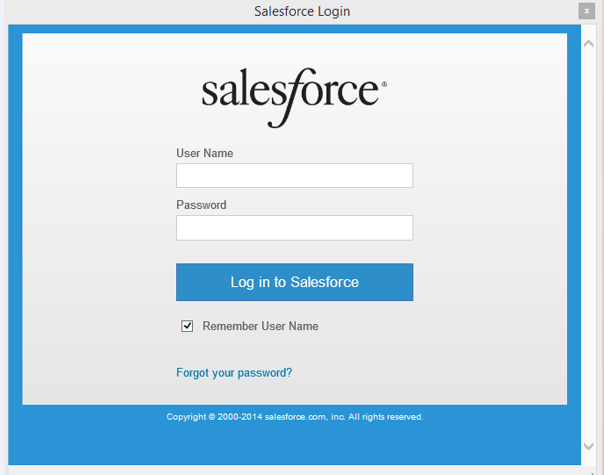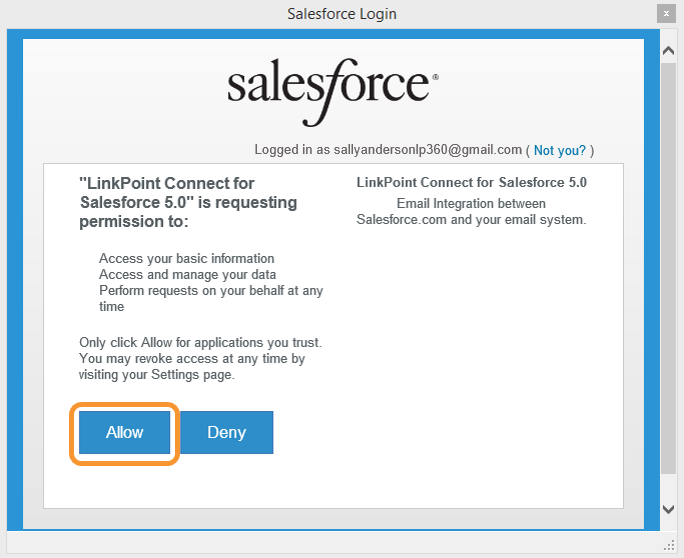Once the user has entered the license key, each individual user must connect their instance of LinkPoint Connect to their CRM. This connection is based on the individual user access to the CRM and not the organization. In this section, you will learn how to connect your Salesforce account to LinkPoint Connect.

Click the images throughout the Knowledge Base to see full size versions of screen captures.
Connecting LinkPoint Connect to Salesforce





Download: Access the complete LinkPoint Connect Virtual Desktop Environment Installation Guide in .pdf format. Get the User Guide