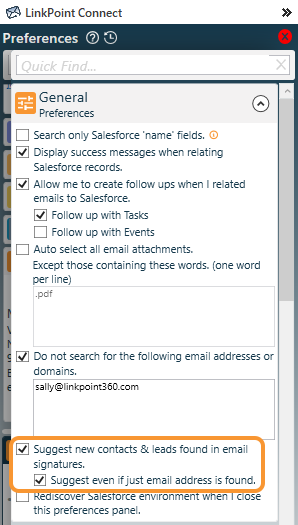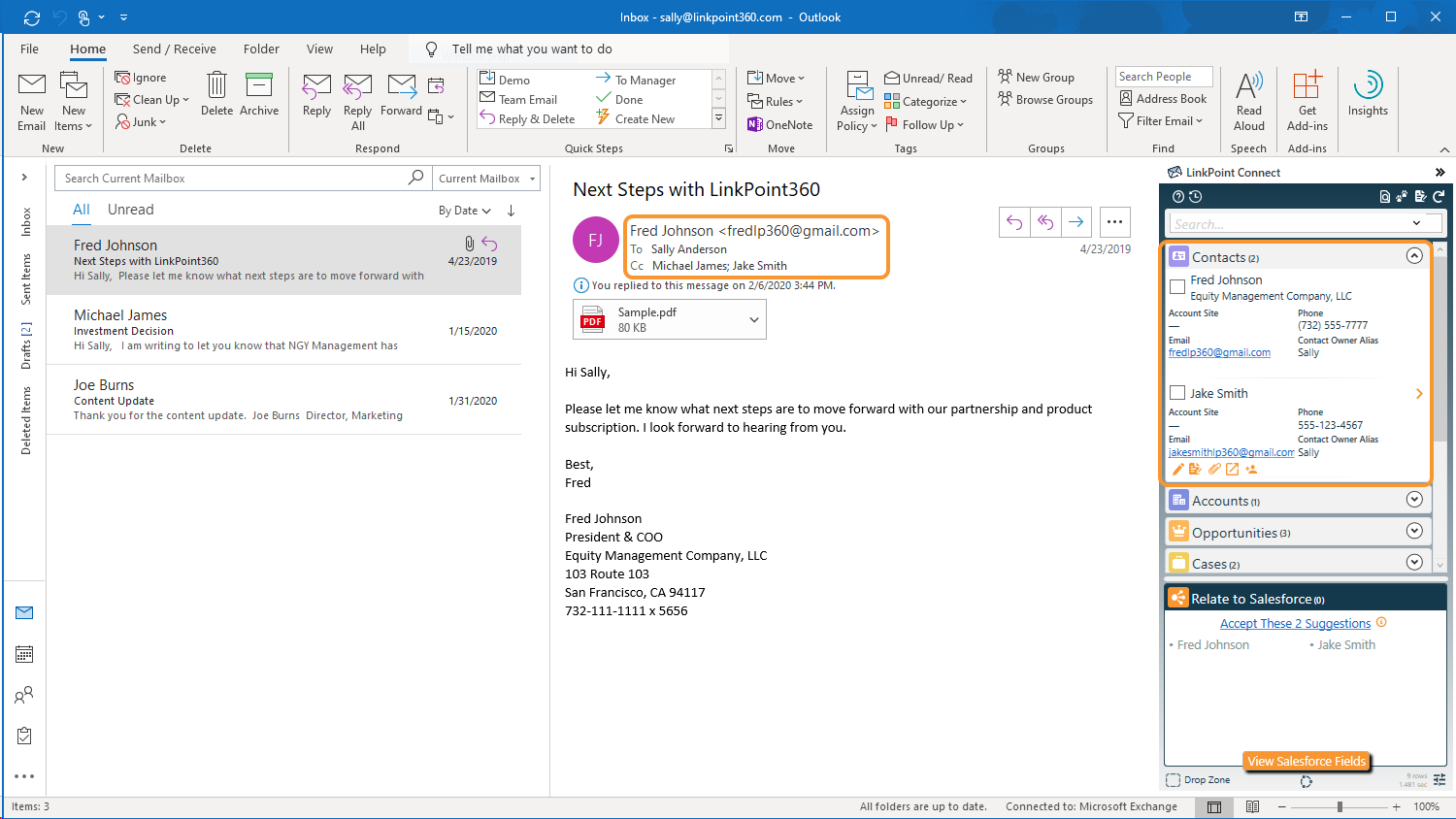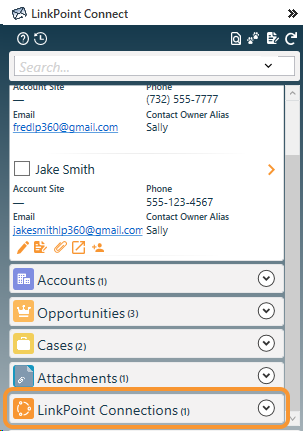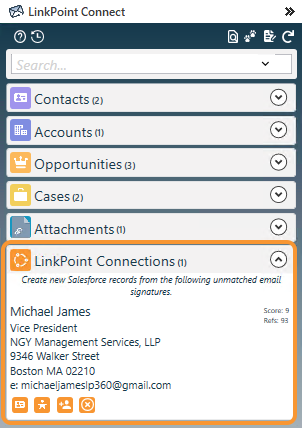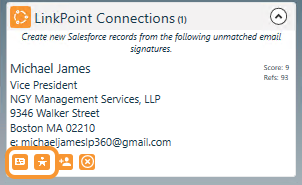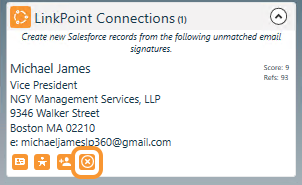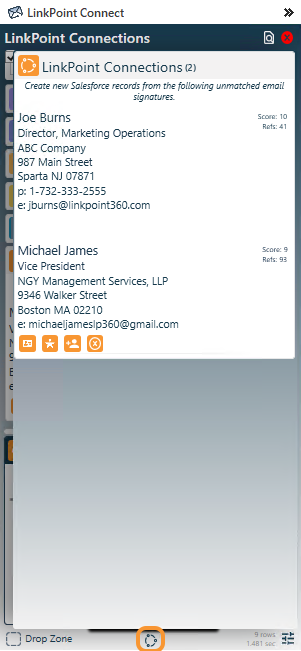Create a new Salesforce record from the LinkPoint Connections record. Click the Create Salesforce Contact icon or Create Salesforce Lead icon to launch a SnapForm.
Create a new Outlook Contact from the LinkPoint Connections record. Click the Create Outlook Contact icon to launch an Outlook contact card.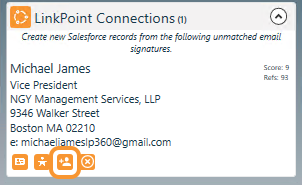
Remove a suggested LinkPoint Connections record from the results. Click the Disregard & Remove icon to exclude the contact moving forward. a new Outlook Contact from the LinkPoint Connections record. Click the Create Outlook Contact icon to launch an Outlook contact card.
Tip: You can view a listing of all collected LinkPoint Connections contacts by launching the LinkPoint Connections pane at any time. This will present all contact information regardless of the email you are currently viewing. Click the LinkPoint Connections icon in the bottom center of the Side Panel to view this listing.

Download: Access the complete LinkPoint Connect User Guide in .pdf format. Get the User Guide