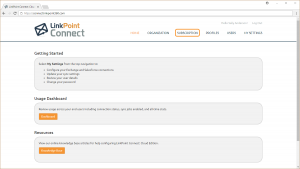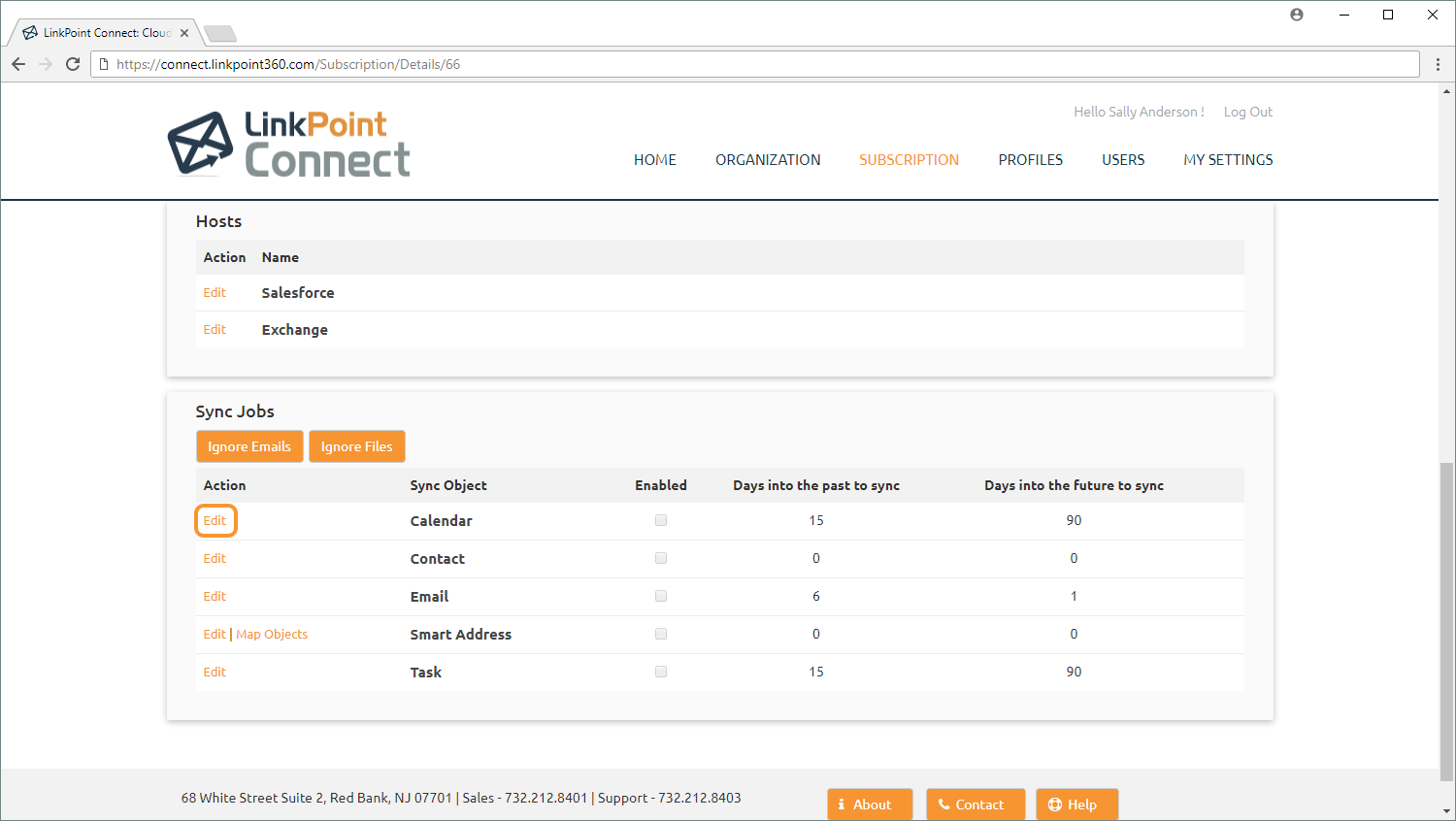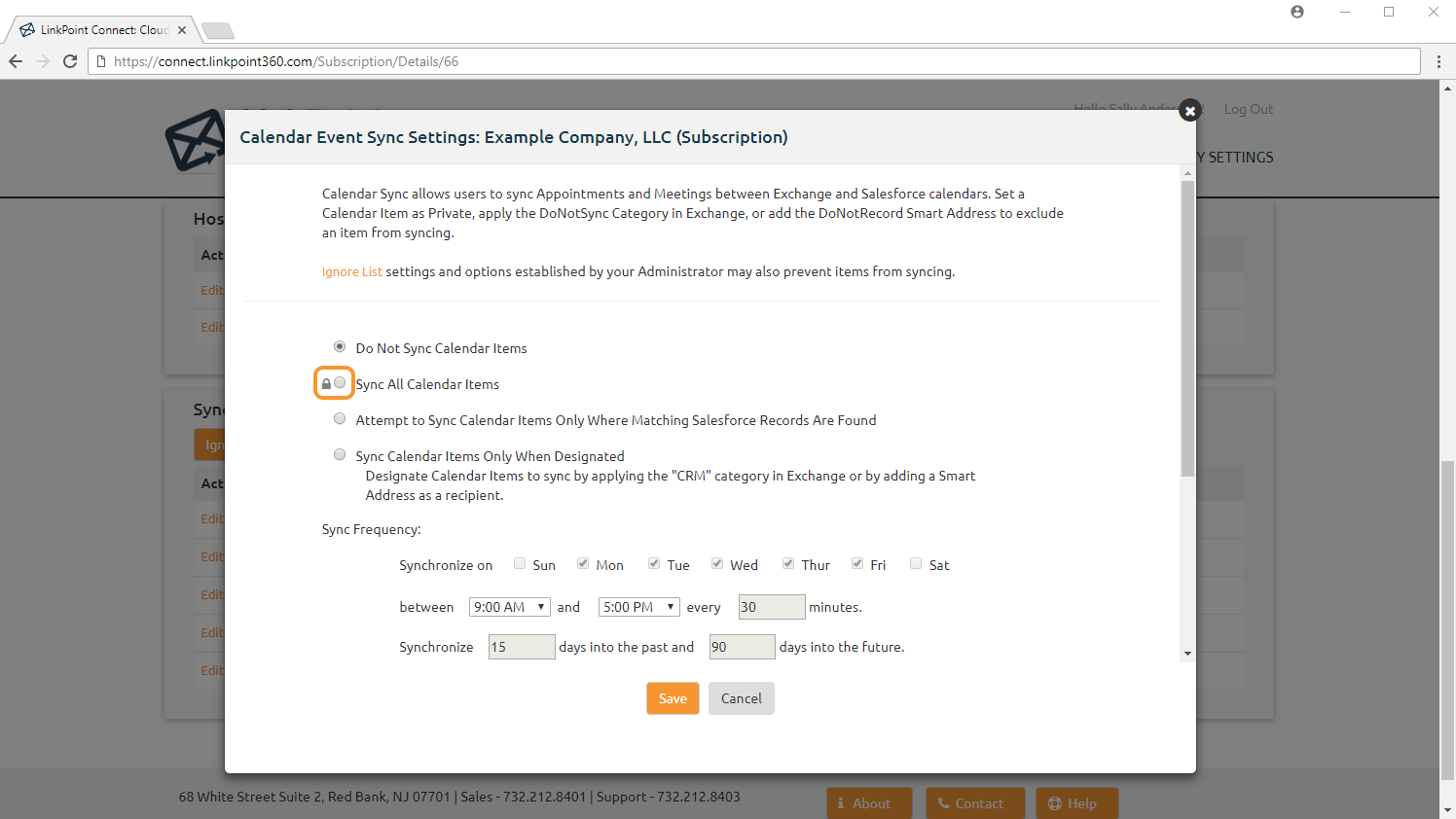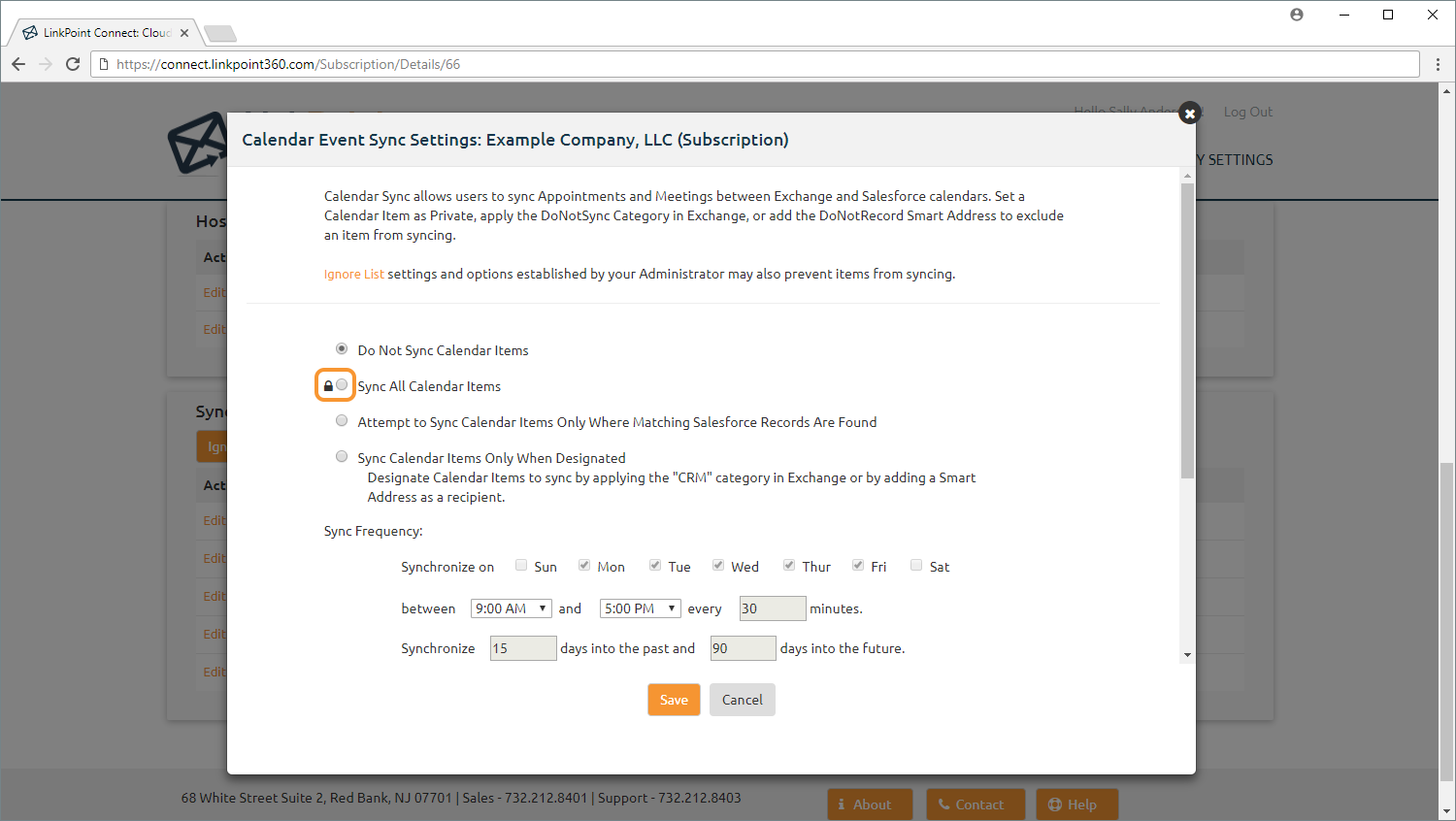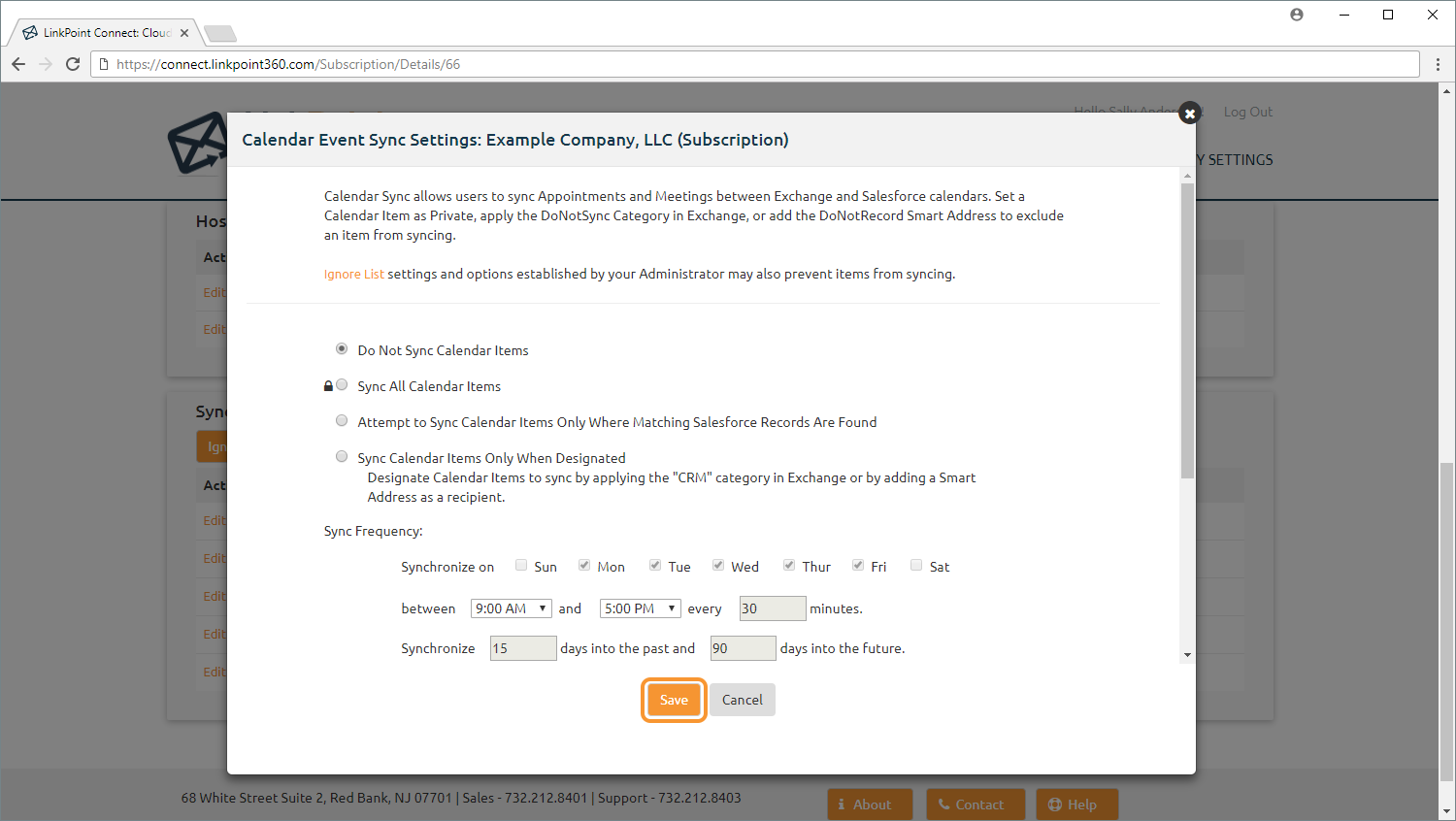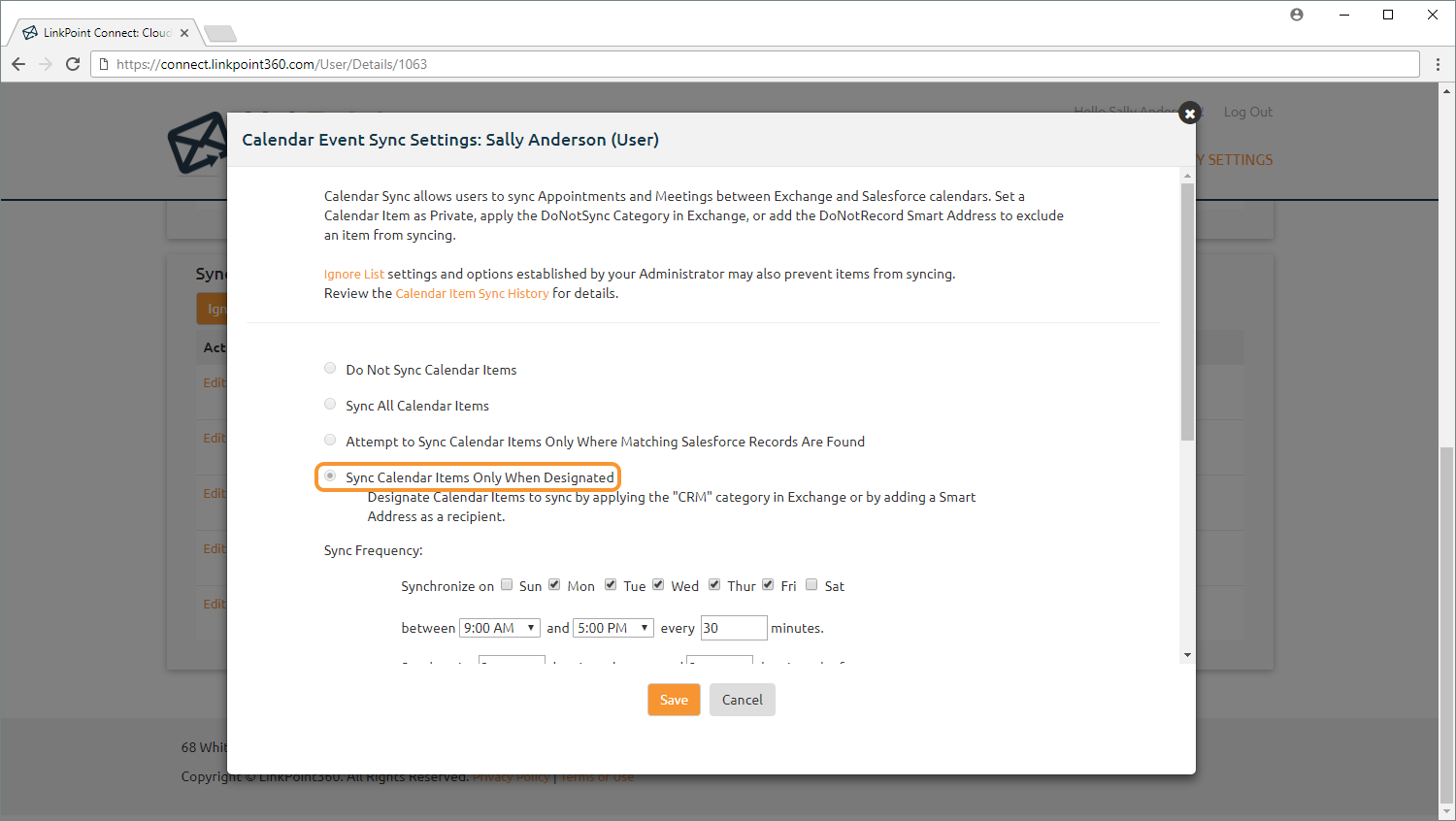Warning: Admins have the ability to set default sync settings and/or lock down these settings to prevent end user override. Settings that are preset and locked by an Admin are visible to end users but are grayed out and cannot be edited.


Click the images throughout the Knowledge Base to see full size versions of screen captures.
Locking Sync Job Settings

Log into Cloud Edition and select Subscription from the top navigation.

Select the Edit link in the Action column for the Calendar Sync Object to launch the Calendar Event Sync Settings window.

Mouse over the space to the left of each configuration setting to reveal a grey Lock icon. Note that if a setting is already locked down, a black Lock icon will be displayed to the left of the setting.

Click the grey Lock icon for a configuration setting to lock the setting as configured. Click the black Lock icon to unlock a setting.

- Selecting the option Sync All Calendar Items and then selecting the Lock icon will turn on calendar sync by default for all end users within that Subscription or Profile, and individual users will have no way to disable (or turn off) the syncing.
- Selecting the option Do Not Sync Calendar Items and then selecting the Lock icon will disable and hide the calendar sync by default for all end users within that Subscription or Profile. Individual users will not see the option to use Calendar Sync and will have no way to activate or use this sync feature.

Click the Save button to confirm the default settings for the Subscription and close the window.

Download: Access the complete LinkPoint Connect: Cloud Edition (Exchange + Salesforce) User Guide in .pdf format. Get the User Guide