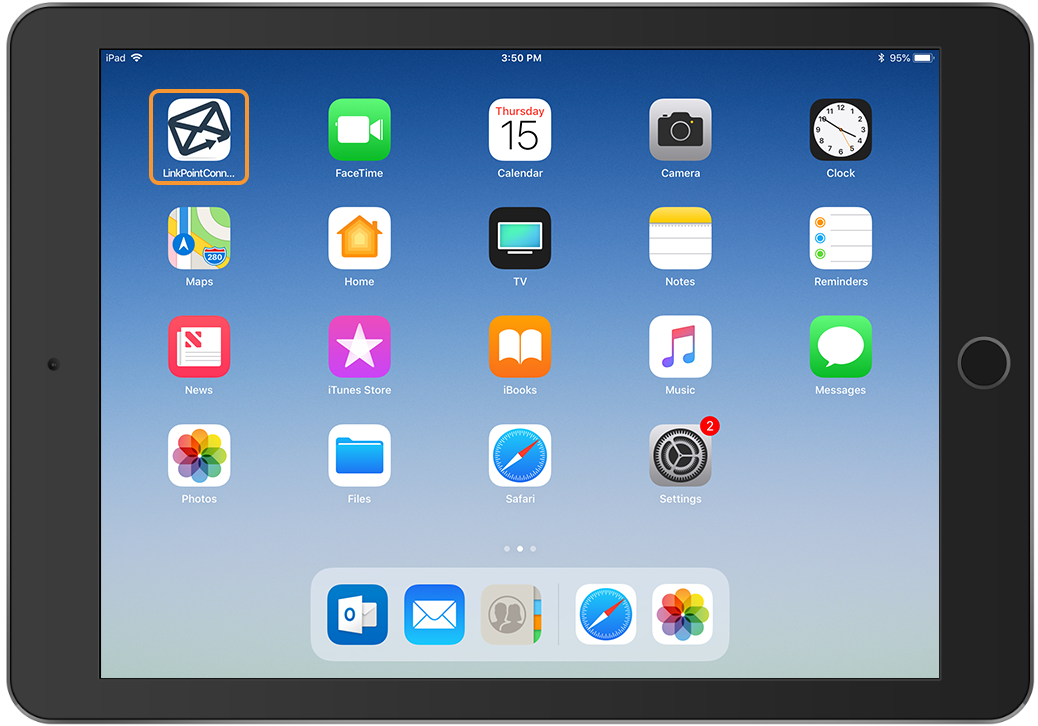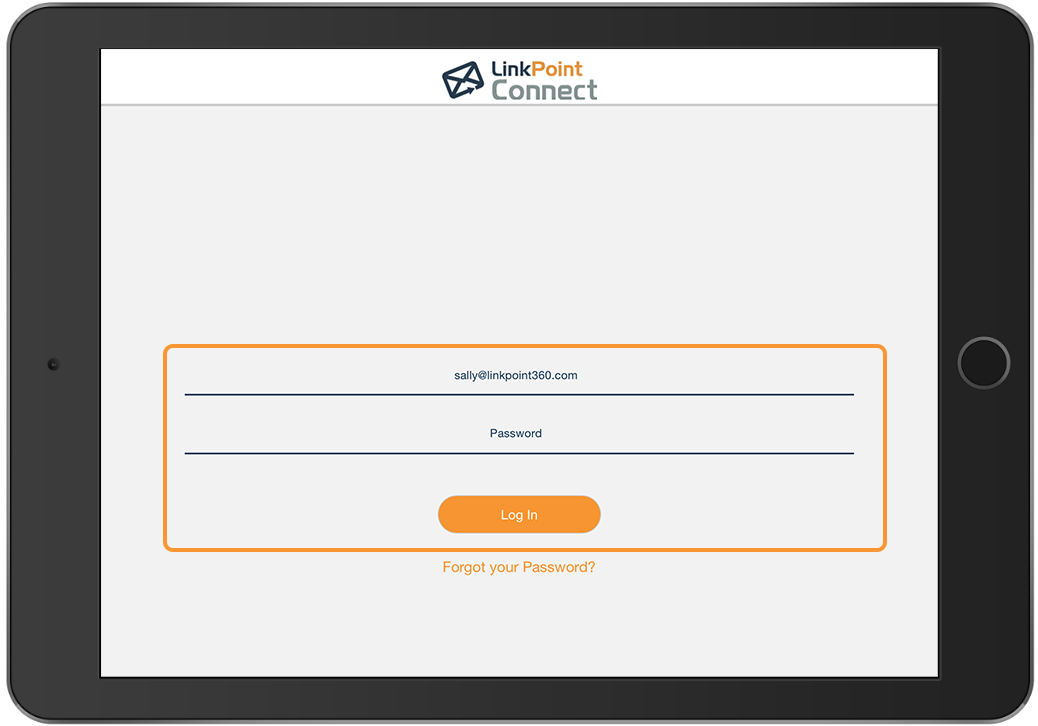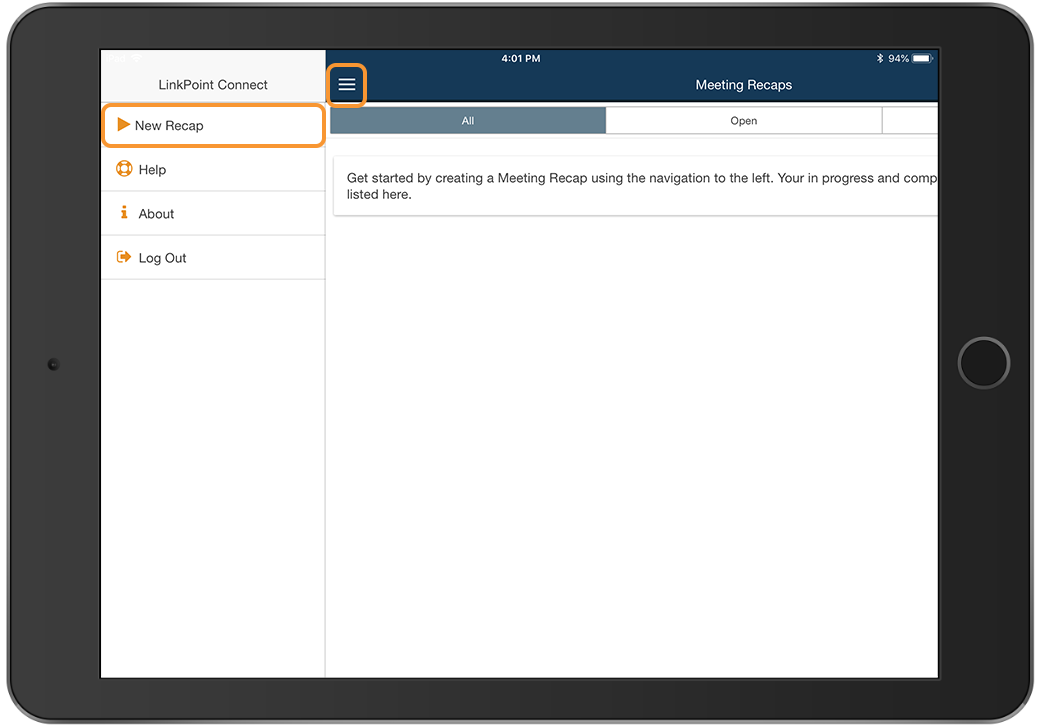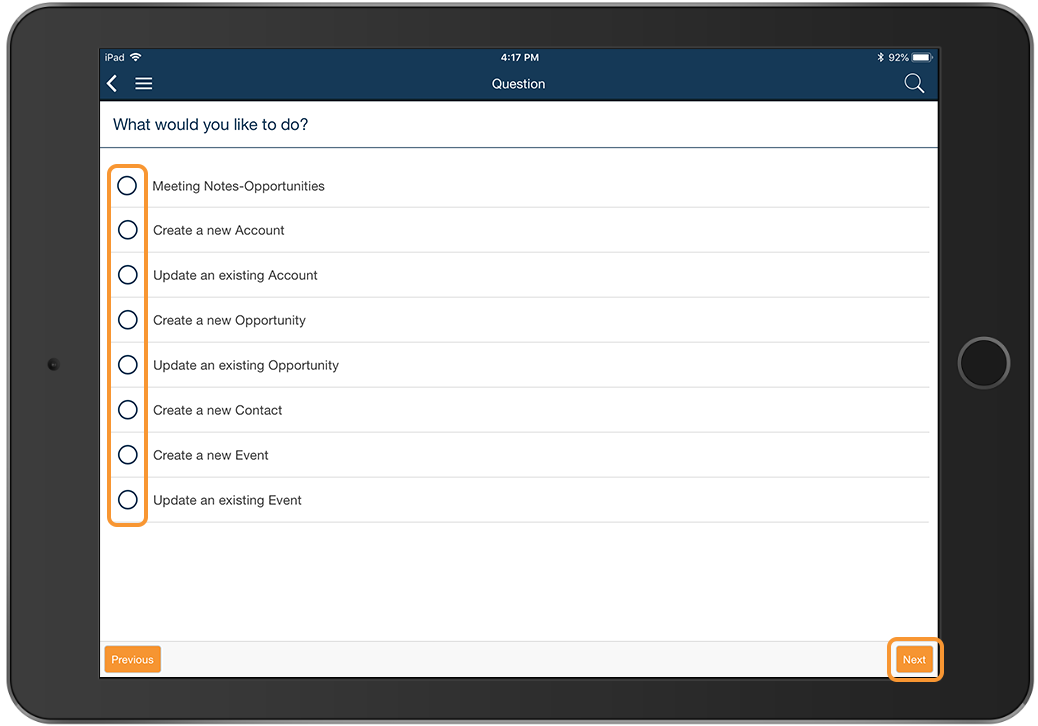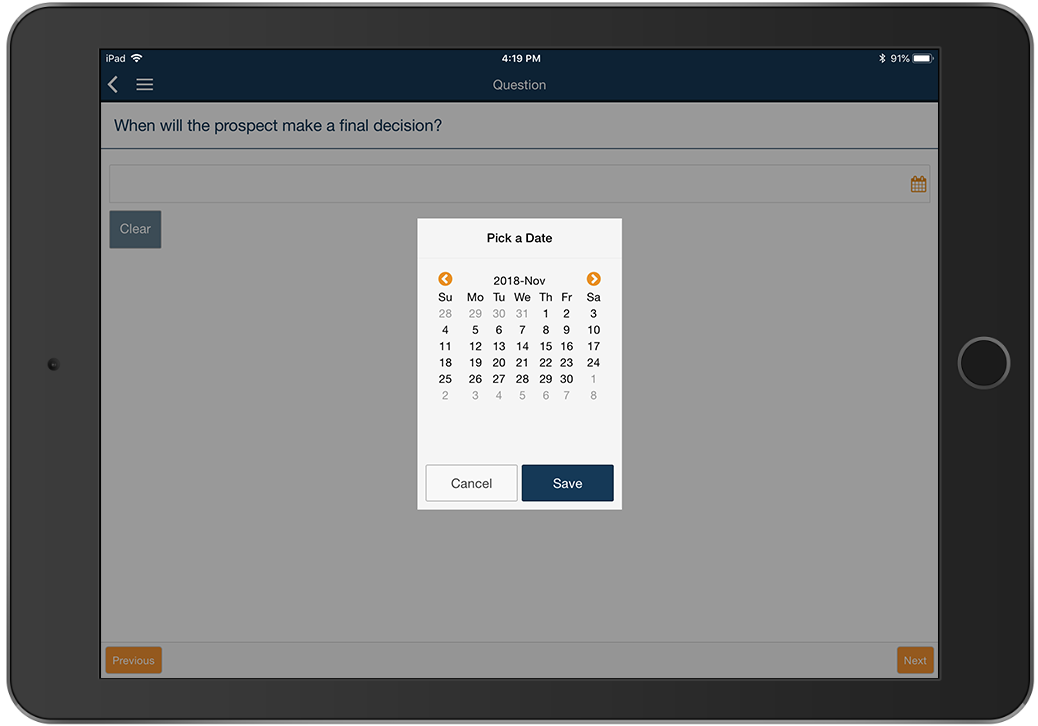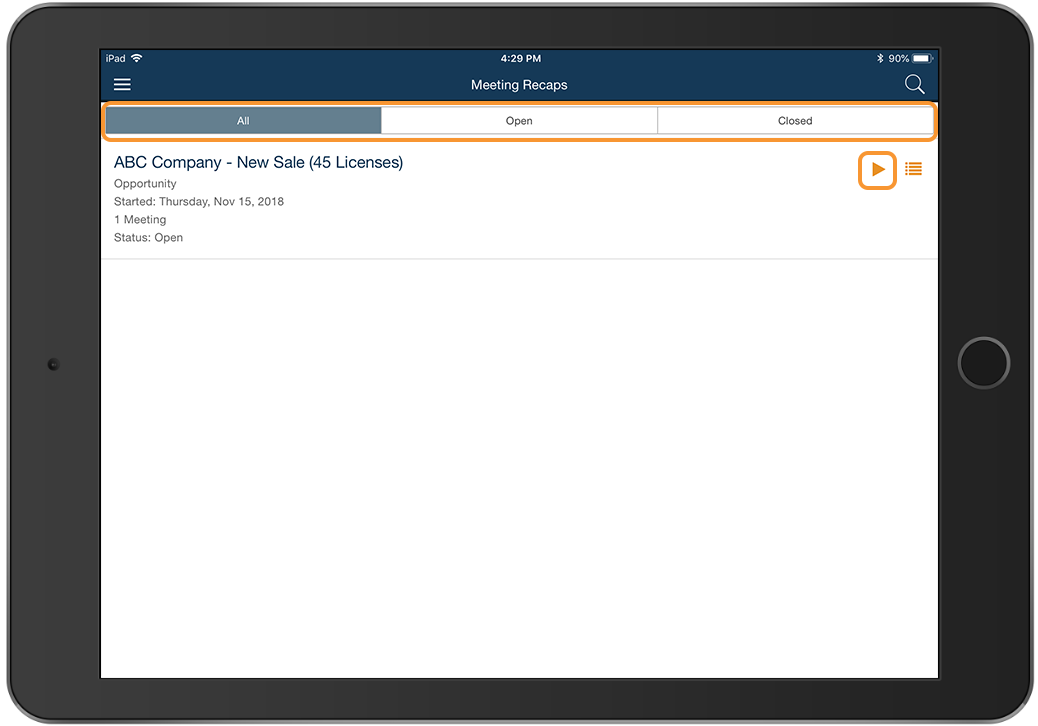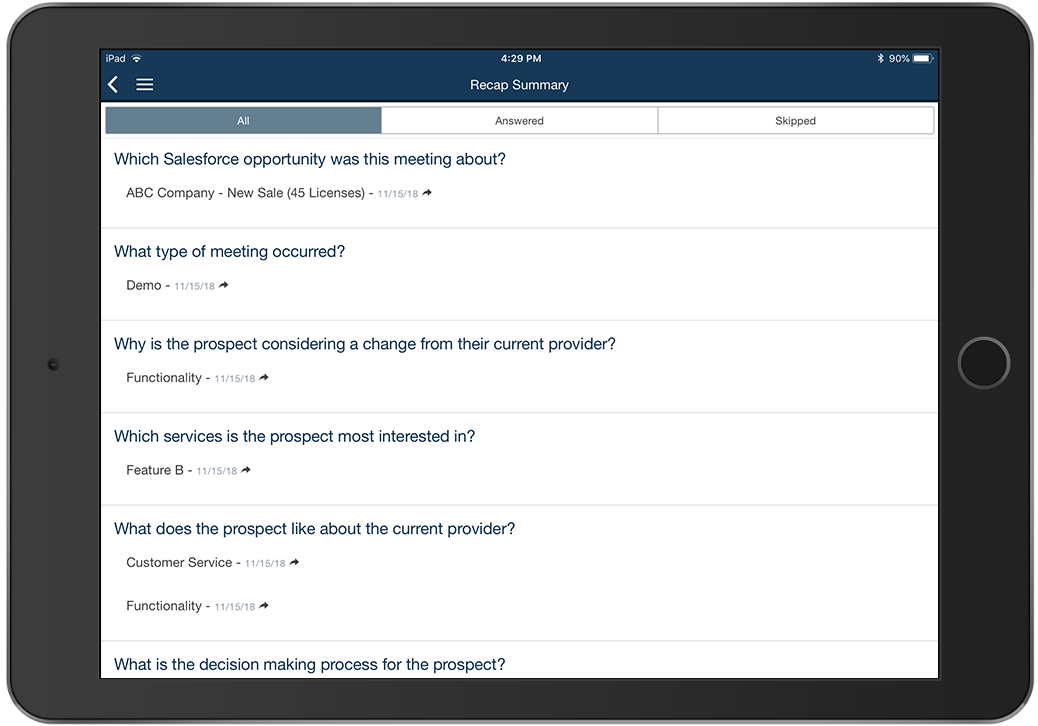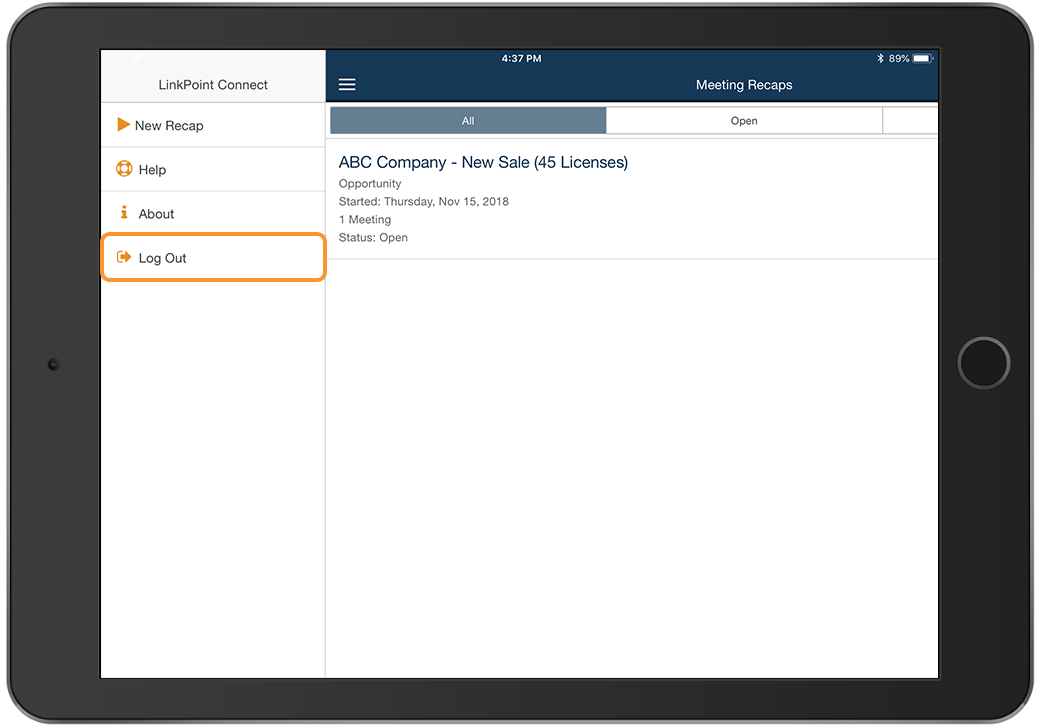Desktop Plus settings and user administration are managed in the Desktop Plus web portal. Once account configuration is completed, the Desktop Plus experience shifts to the mobile application. All users receive an automated email once they have configured their accounts with instructions to download the LinkPoint Connect: Desktop Plus mobile application. In this section, you will learn how to recap a meeting with the LinkPoint Connect: Desktop Plus mobile application. While screenshots demonstrate functionality on the iOS platform, the application operates the same for Android system users.

Warning: Before you can complete a Meeting Recap, you must complete the Setup Wizard. The Setup Wizard includes steps to create your user name and password as well as to connect to Salesforce.


Click the images throughout the Knowledge Base to see full size versions of screen captures.
Recapping a Meeting with the Mobile App

Download the LinkPoint Connect: Desktop Plus mobile application to your device via the links provided in the Getting Started email.


Launch the LinkPoint Connect: Desktop Plus application on your mobile device.




Advance through the presented questions, selecting from predefined answers or enter content in the available text, number, or date fields as needed. Your submissions will be mapped back to specific Salesforce fields once complete.


Warning: Use the Next and Previous buttons to move between questions and save your answers. Tapping the main application back button < will exit the questionnaire and will not save your answers.

Review any Open or Closed Meeting Recaps on the Meeting Recaps screen. Tap the Play icon to launch the Meeting Recap and update or answer any remaining items.

Tap the List icon on the Meeting Recaps screen to view a listing of all questions and their corresponding answers, where provided. Tap any question to update a submission.

Select the main menu icon and tap Log Out to close the mobile application.
Download: Access the complete LinkPoint Connect: Desktop Plus Edition User Guide in .pdf format. Get the User Guide