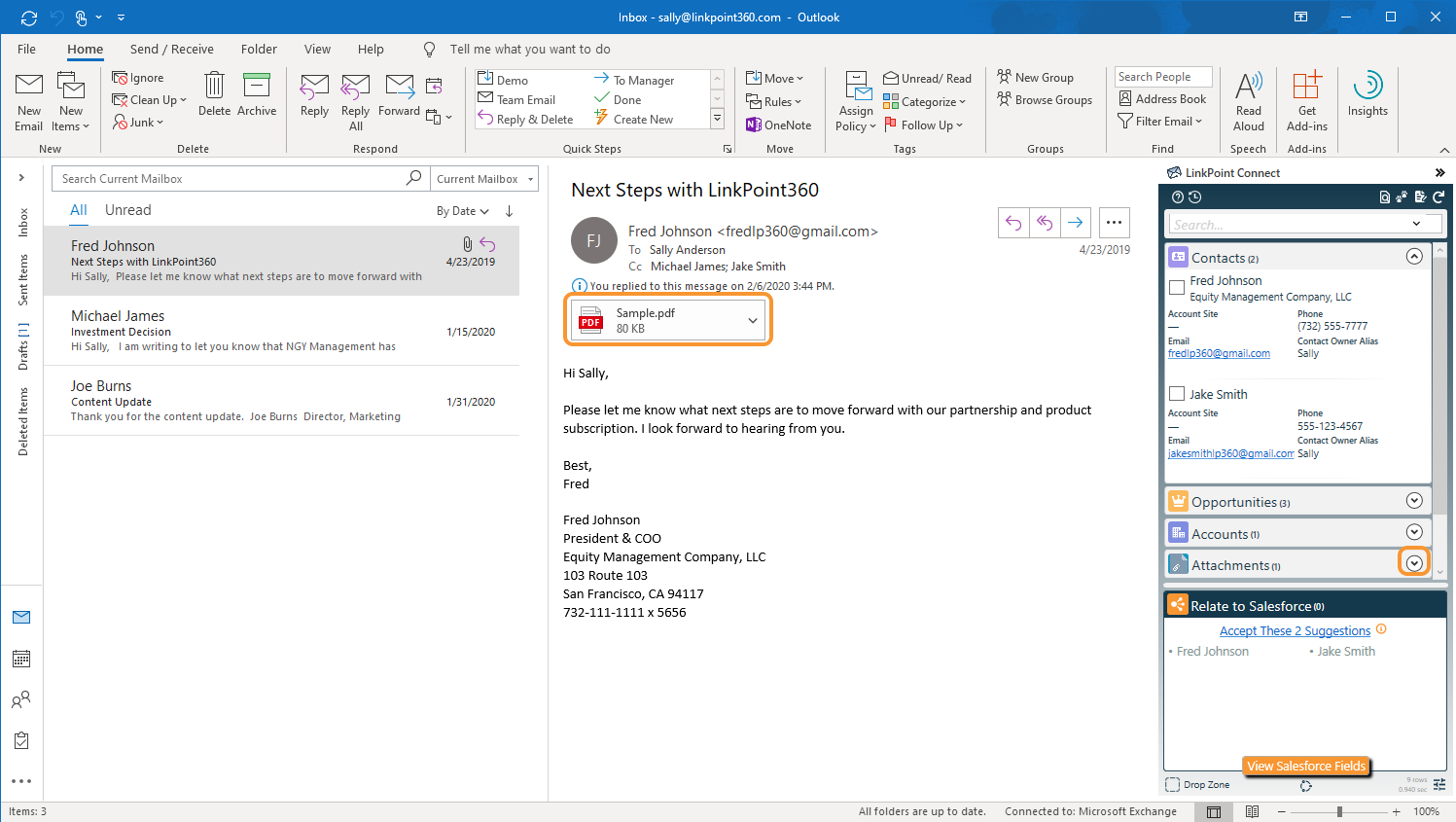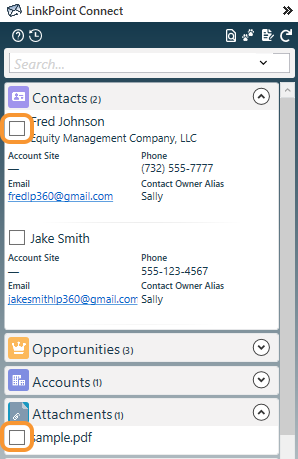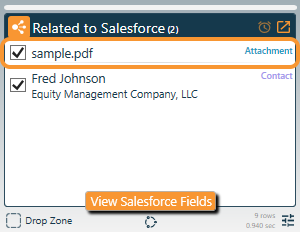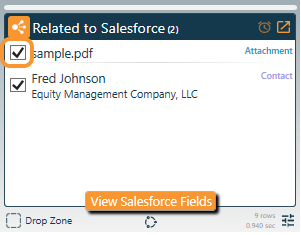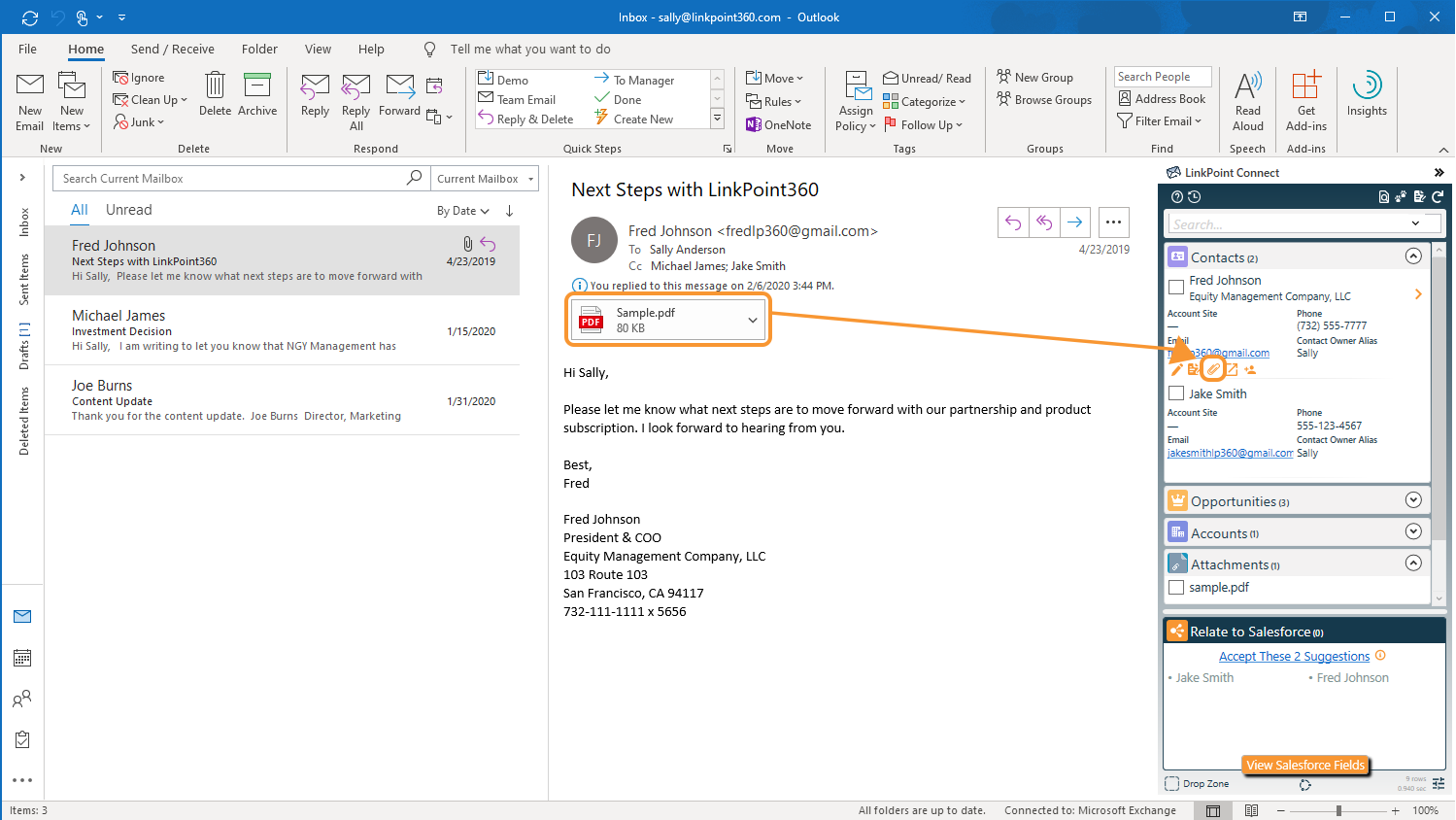Additional Resources: Users can preconfigure default behavior for recording Attachments in the Preferences Pane. Refer to the Edit Preferences section of this User Guide for more information.

Click the images throughout the Knowledge Base to see full size versions of screen captures.
Record an Attachment to Salesforce

Select or compose an email containing at least one attachment. Note that the Side Panel includes Attachments in the Search Results. Click the Expand icon to view the list of attachments on the email.

Select the record(s) to relate the email to in Salesforce. Then click the Attachments checkbox for the attachment.


Note that the attachment is listed in the Related to Salesforce section. The file will be uploaded to Salesforce and related to all of the listed records when the email is recorded. Attachments on inbound emails are recorded in real time when Relate to Salesforce selections are made. Attachments on outbound emails are recorded when the email is sent.

Deselect the Related to Salesforce checkbox to remove the attachment from Salesforce.

Download: Access the complete LinkPoint Connect User Guide in .pdf format. Get the User Guide