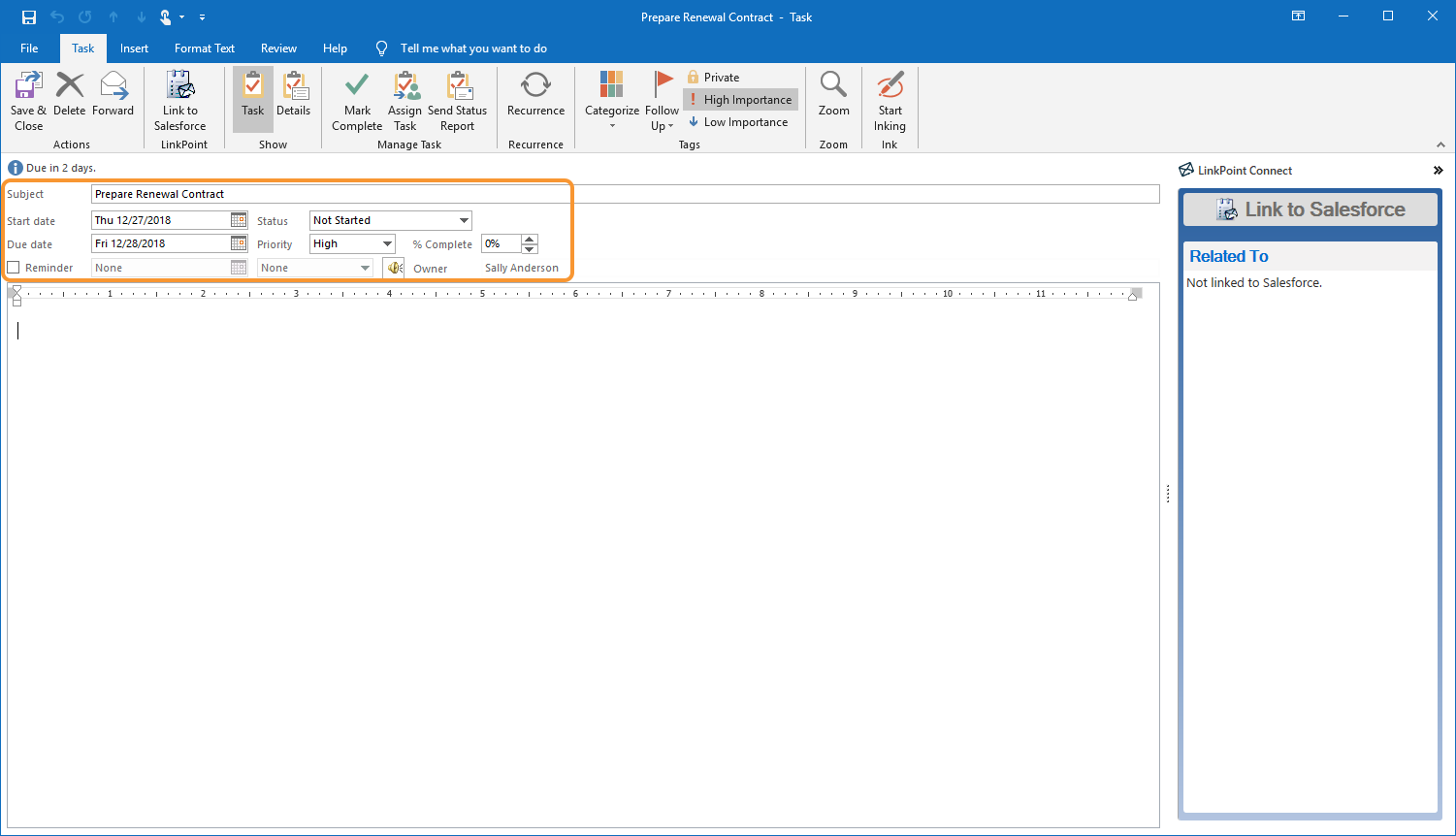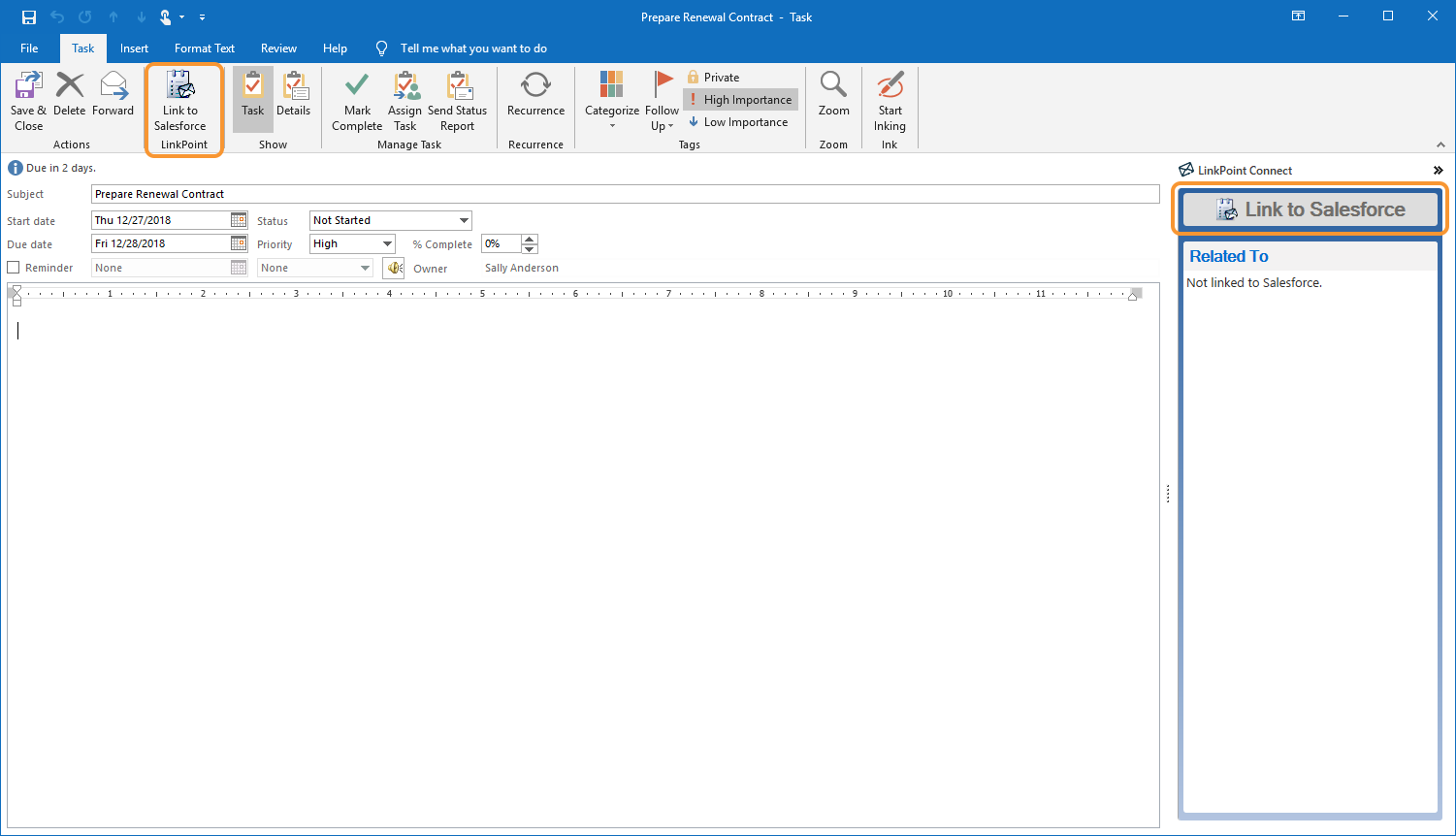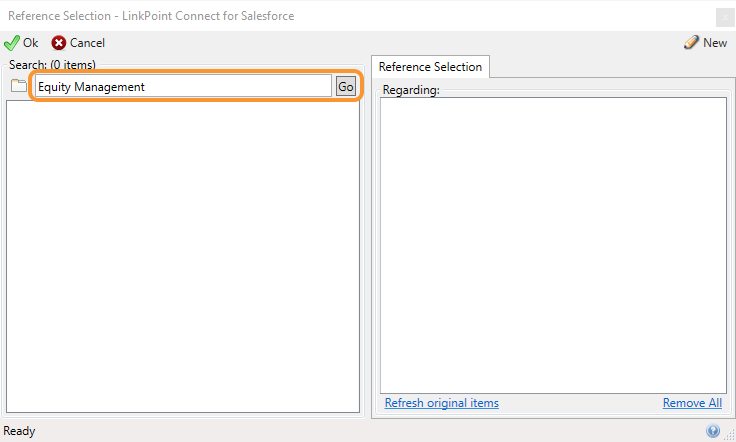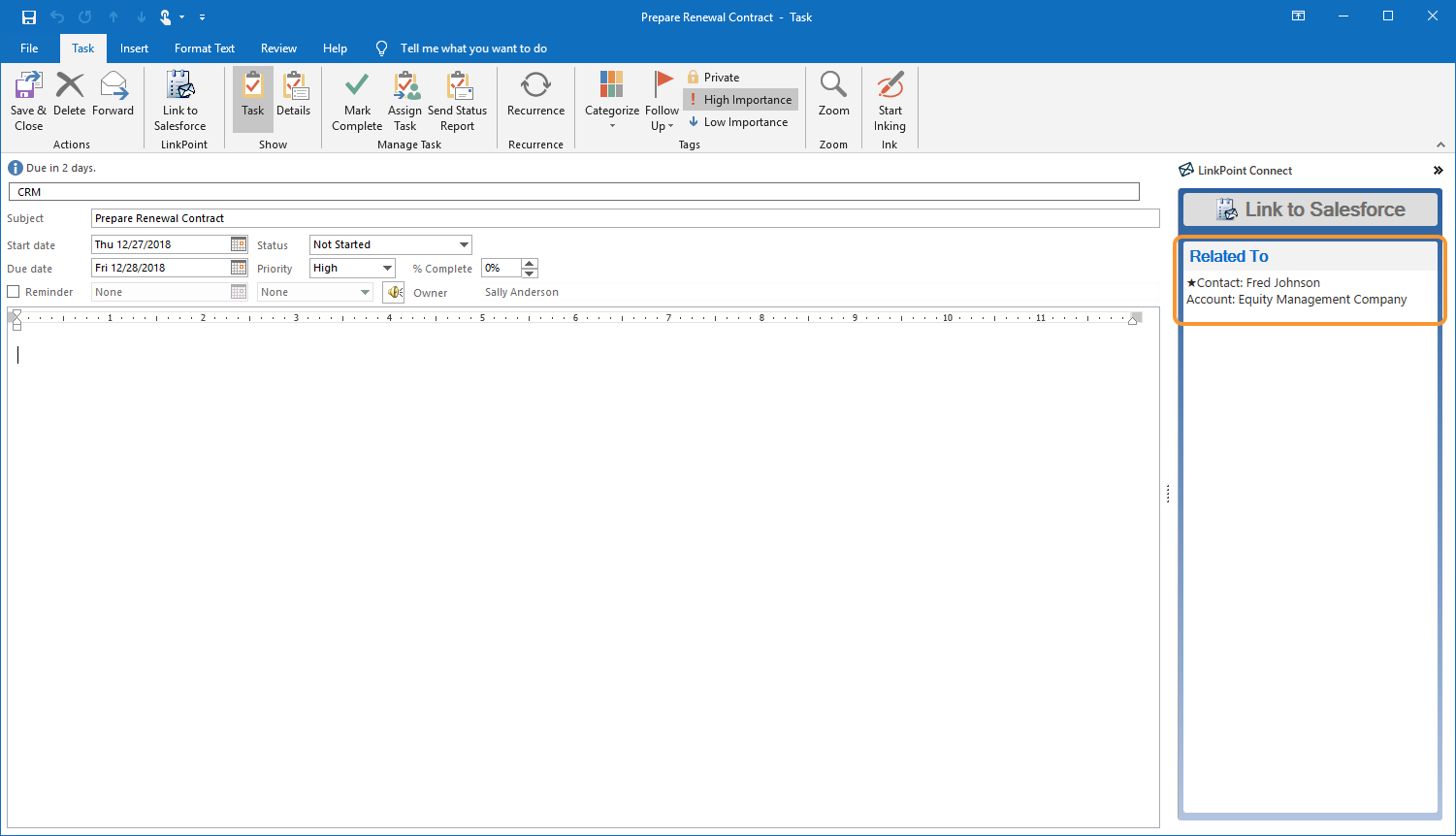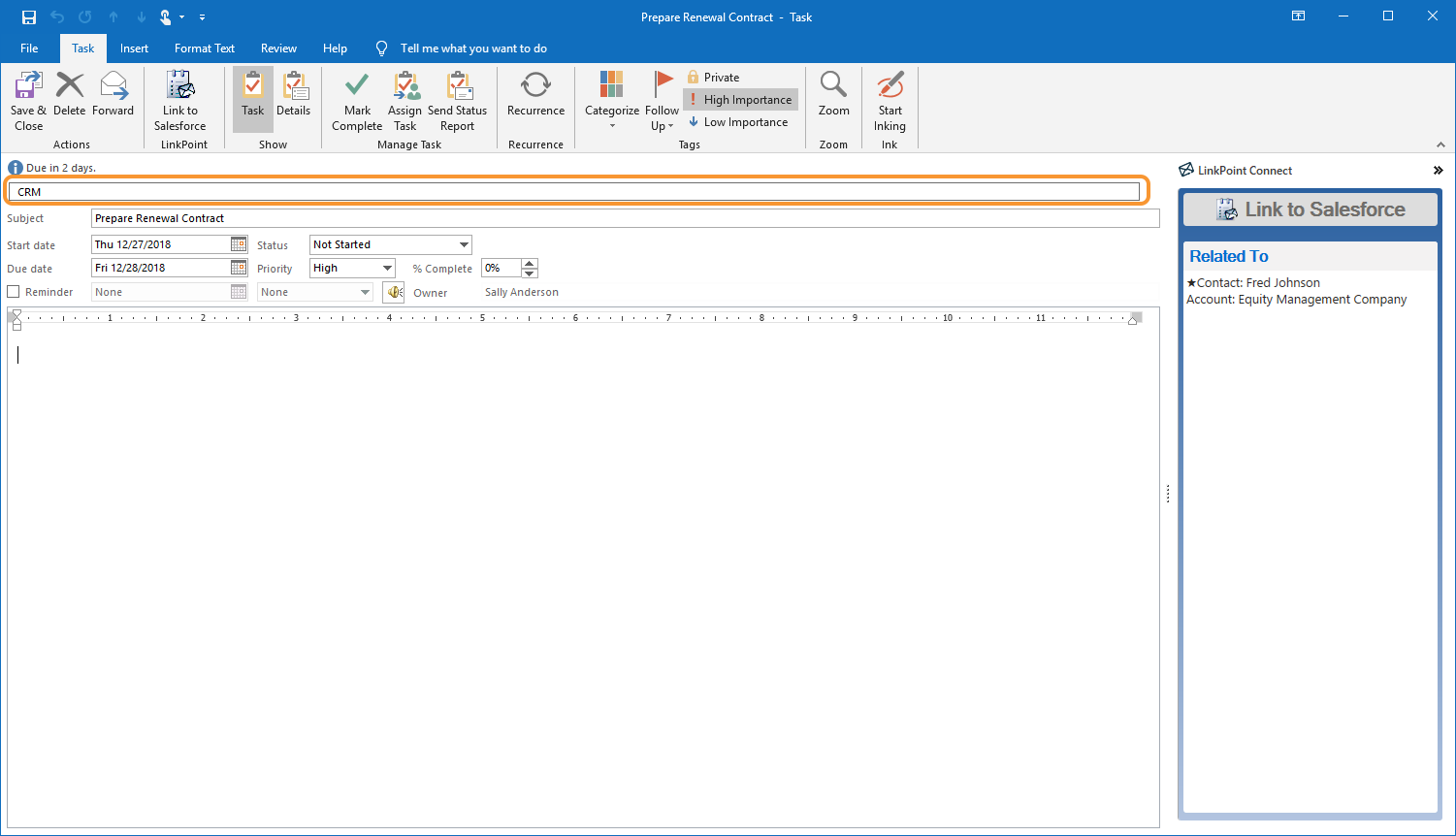Click the images throughout the Knowledge Base to see full size versions of screen captures.
Relating an Outlook Task to a Salesforce Record

Open a Task in Outlook and enter information for the item including subject, start date, due date, and priority.

Click the Link to Salesforce button in the LinkPoint section of the Outlook Ribbon or in the LinkPoint Connect Side Panel.

Enter search terms for Accounts, Contacts, Leads, or other Salesforce records items in the Search field and click Go in the Reference Selection window.

Click the green arrow or double click an item to add items to the Regarding: section.




Warning: Relating tasks to Salesforce records using the Link to Salesforce feature does not force the item to sync between systems. You also need to enable the sync settings in LinkPoint Assist.


Click the Save & Close button in the Outlook Ribbon to create the task.
Download: Access the complete LinkPoint Connect: Outlook + Salesforce User Guide in .pdf format. Get the User Guide