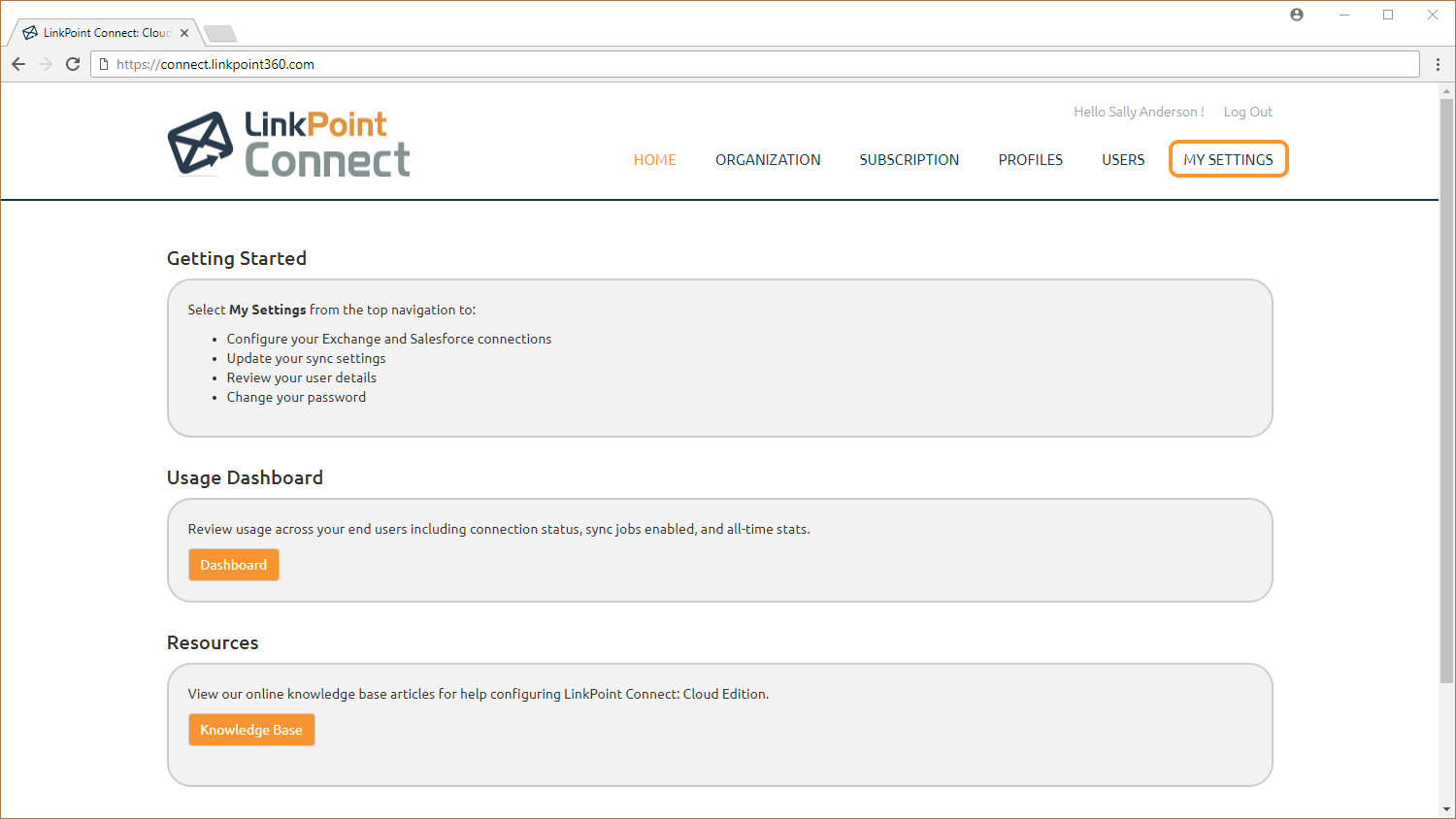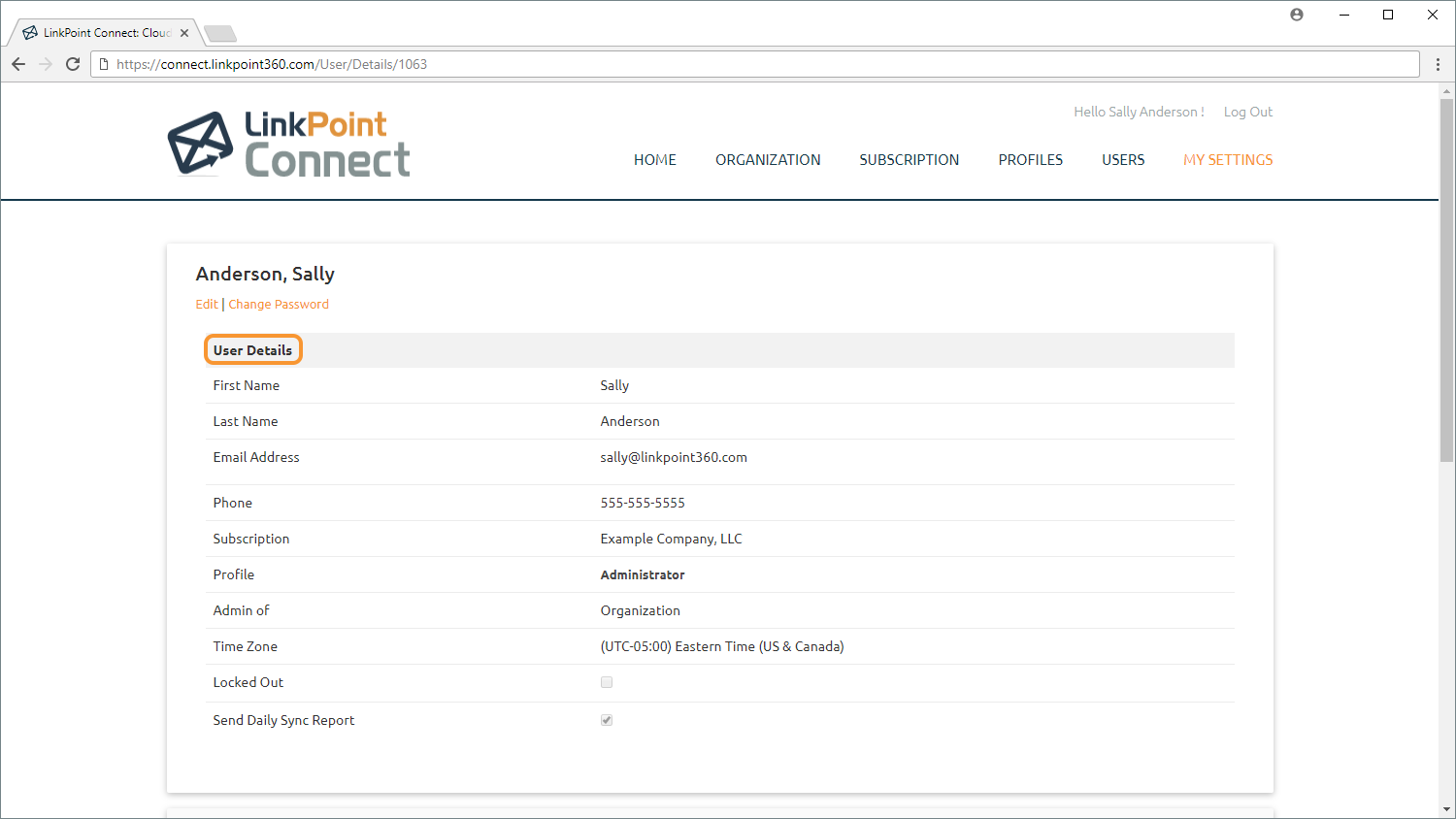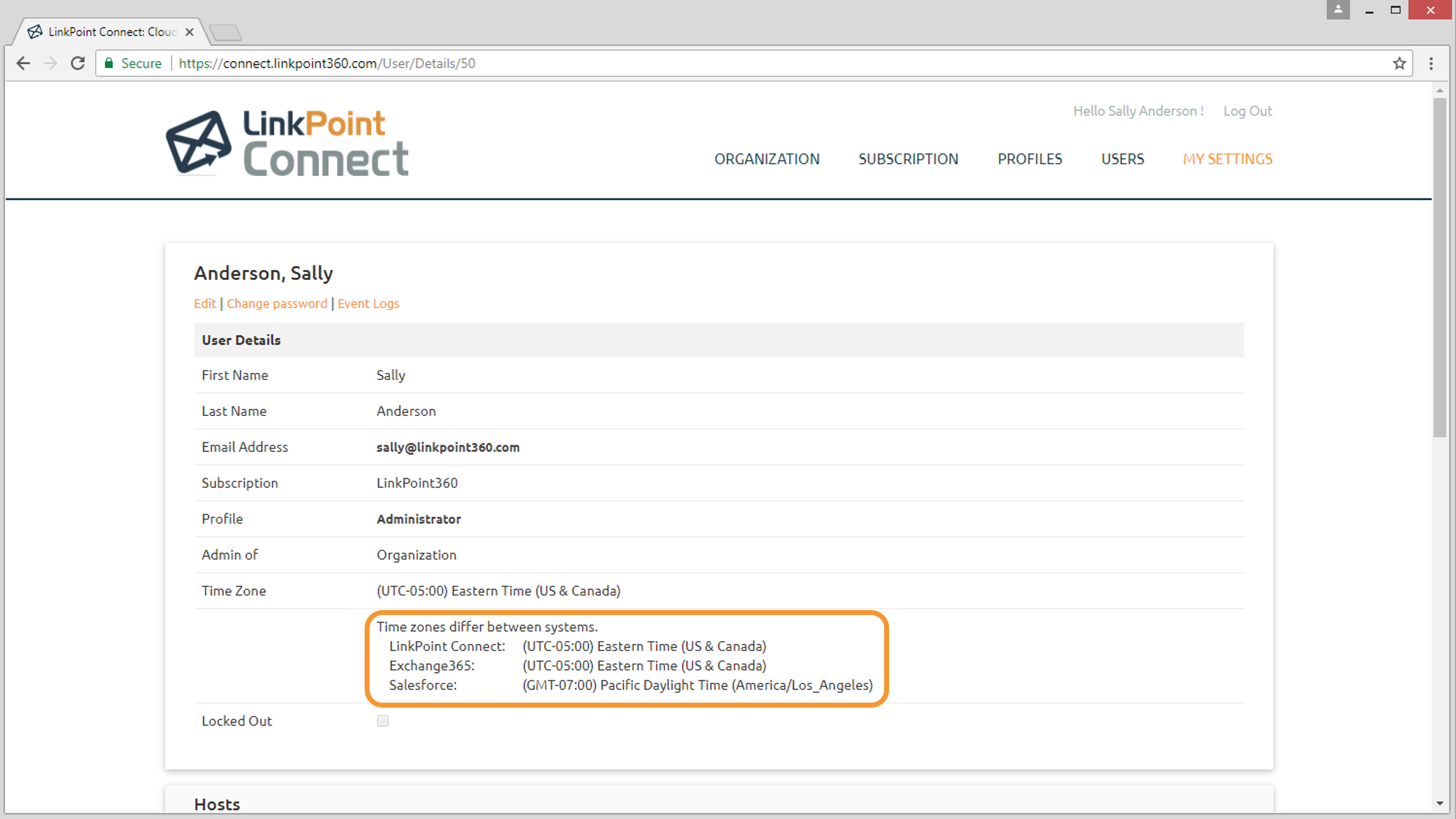Admin Navigation
Standard User Navigation

Click the images throughout the Knowledge Base to see full size versions of screen captures.
Reviewing Cloud Edition User Details


- First Name and Last Name: These fields are prepopulated with information provided during the registration process or when the Admin imports a user to the Cloud Edition account.
- Email Address: The email address used to log into Cloud Edition and to receive system notifications.
- Phone: The contact number provided during the registration process.
- Subscription: The user’s assigned grouping to manage billing and higher-level sync settings and access.
- Profile: The user’s assigned grouping that the user is assigned to in order to manage sync settings and access levels.
- Admin of: The highest level of the Organization for which the user is an Admin. If the user is not an Admin, the field will be left blank. This setting is managed by the Cloud Edition Admin.
- Time Zone: The time zone selected for the Cloud Edition account. This setting is used to manage when the sync operations are run for that particular user.
- Locked Out: This setting indicates whether the user has been locked out of Cloud Edition.
- Send Daily Sync Report: Enable to email the user a Sync Report including Sync History details.

Download: Access the complete LinkPoint Connect: Cloud Edition (Exchange + Salesforce) User Guide in .pdf format. Get the User Guide