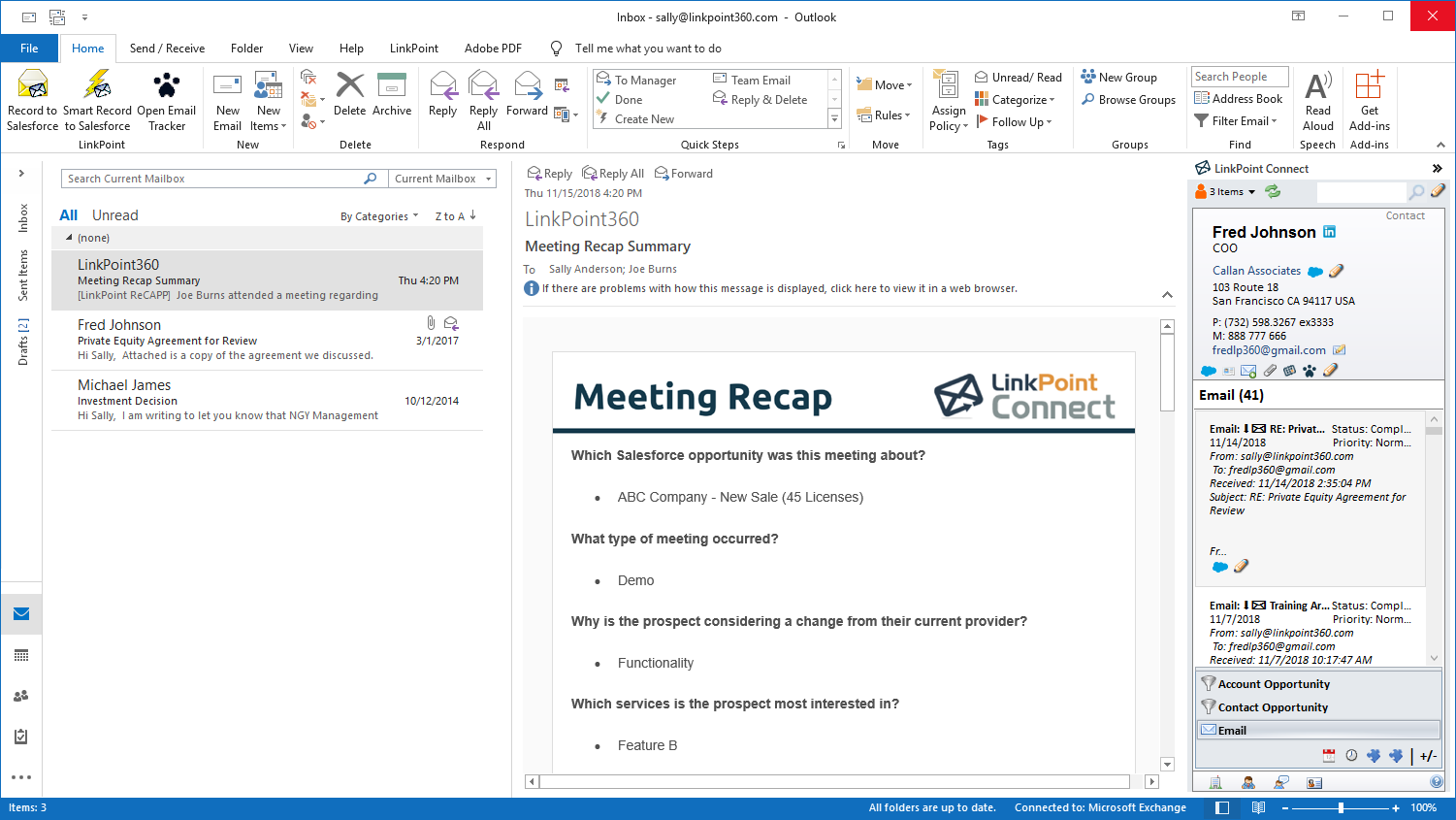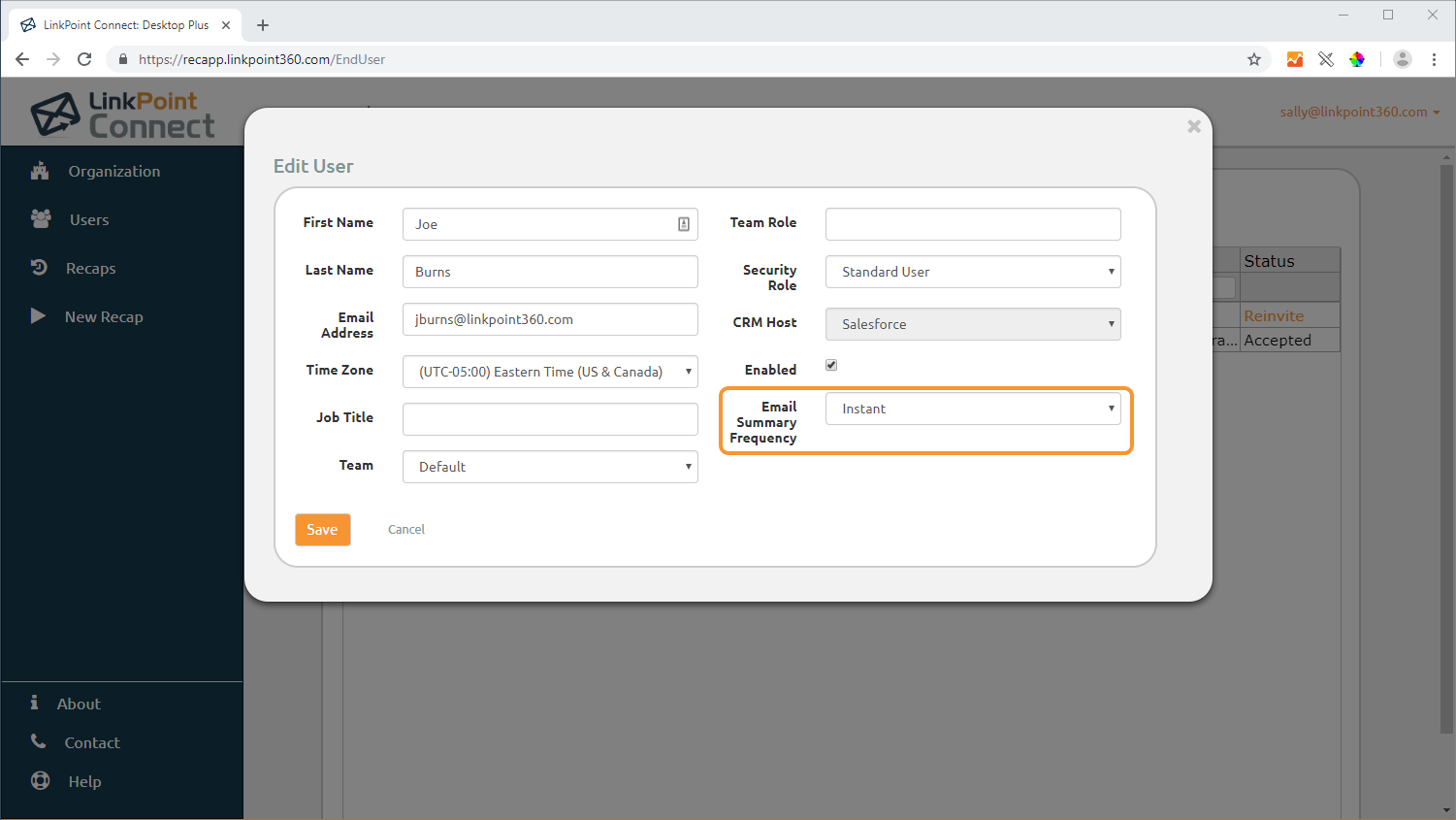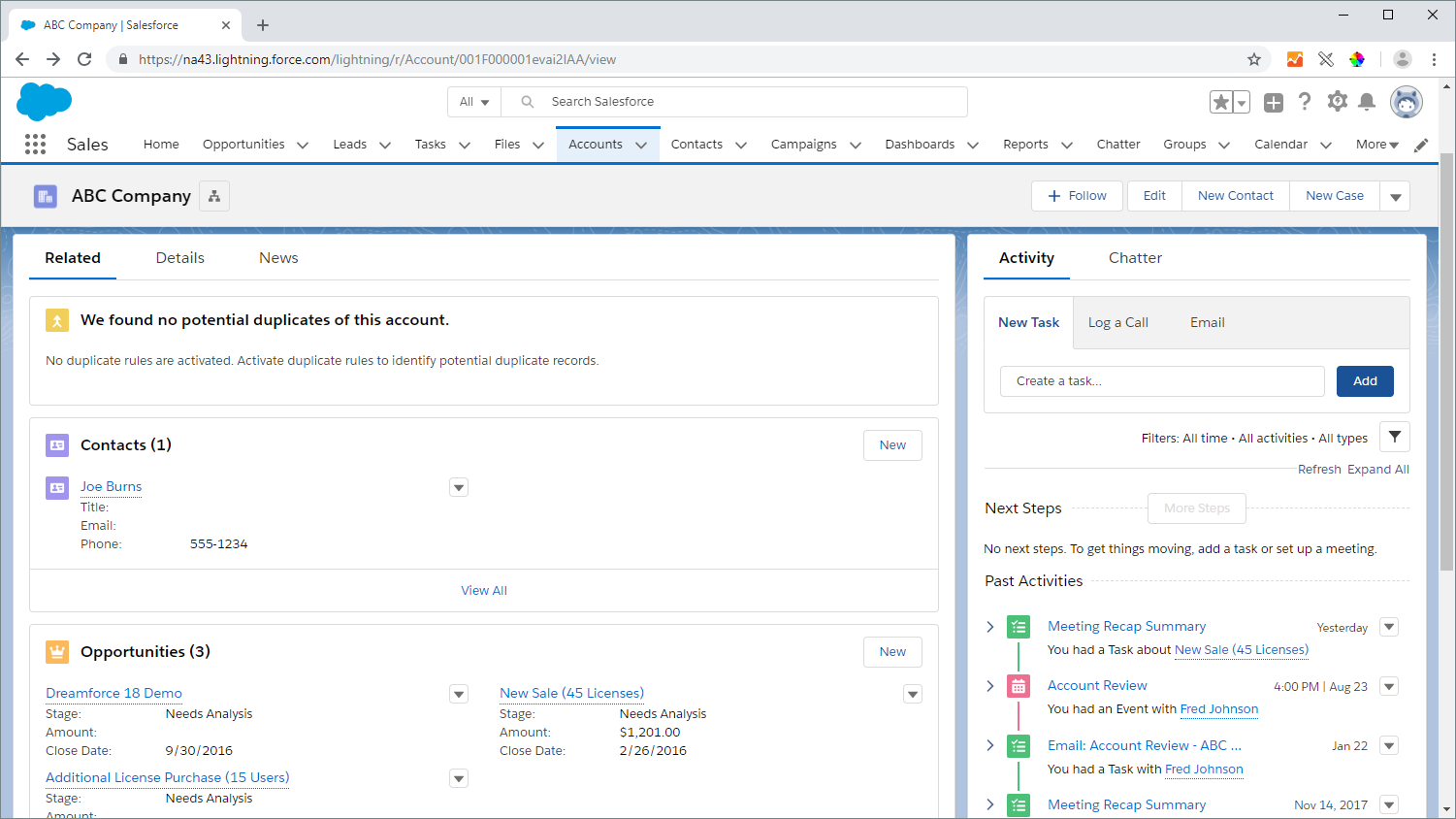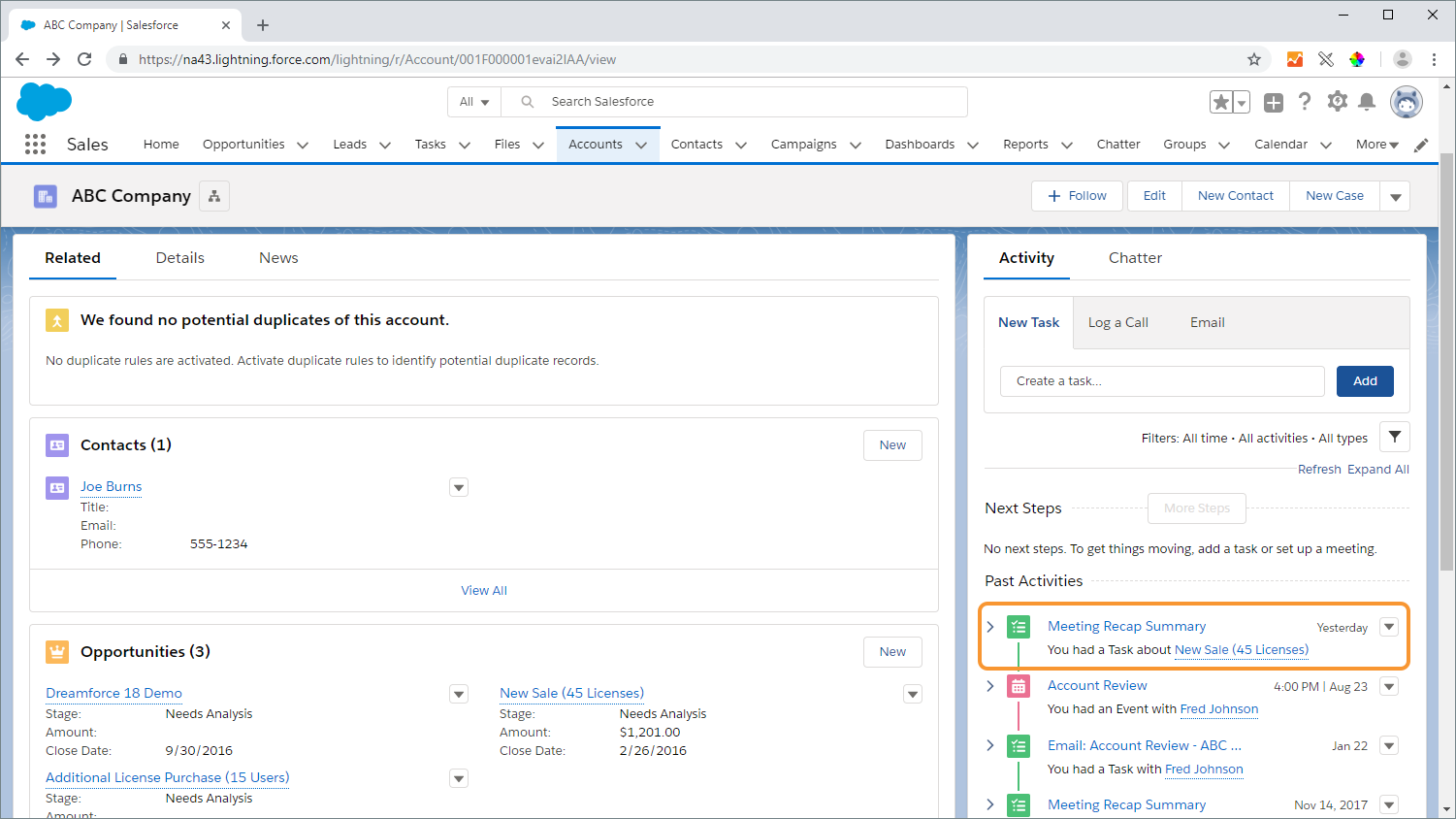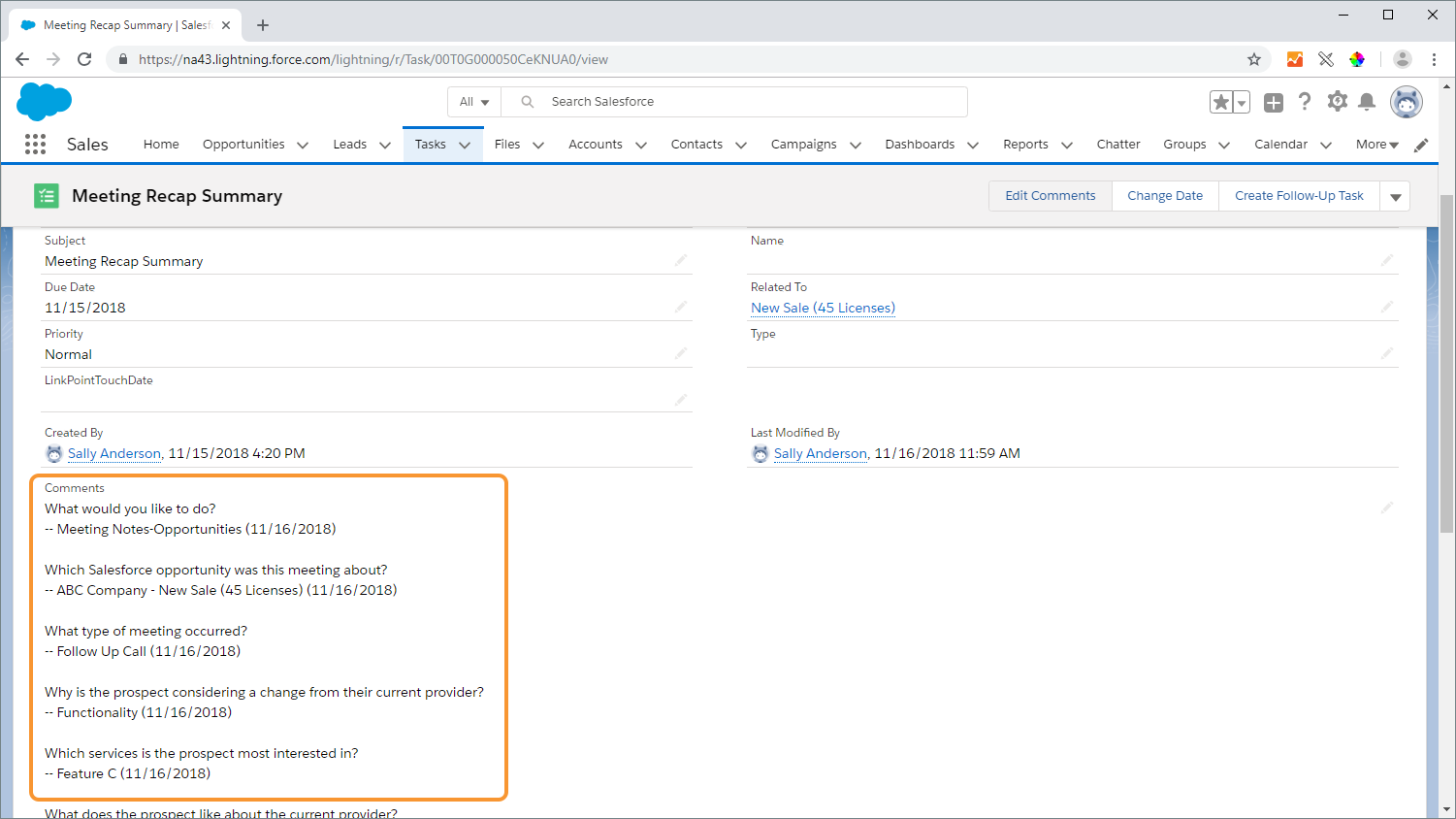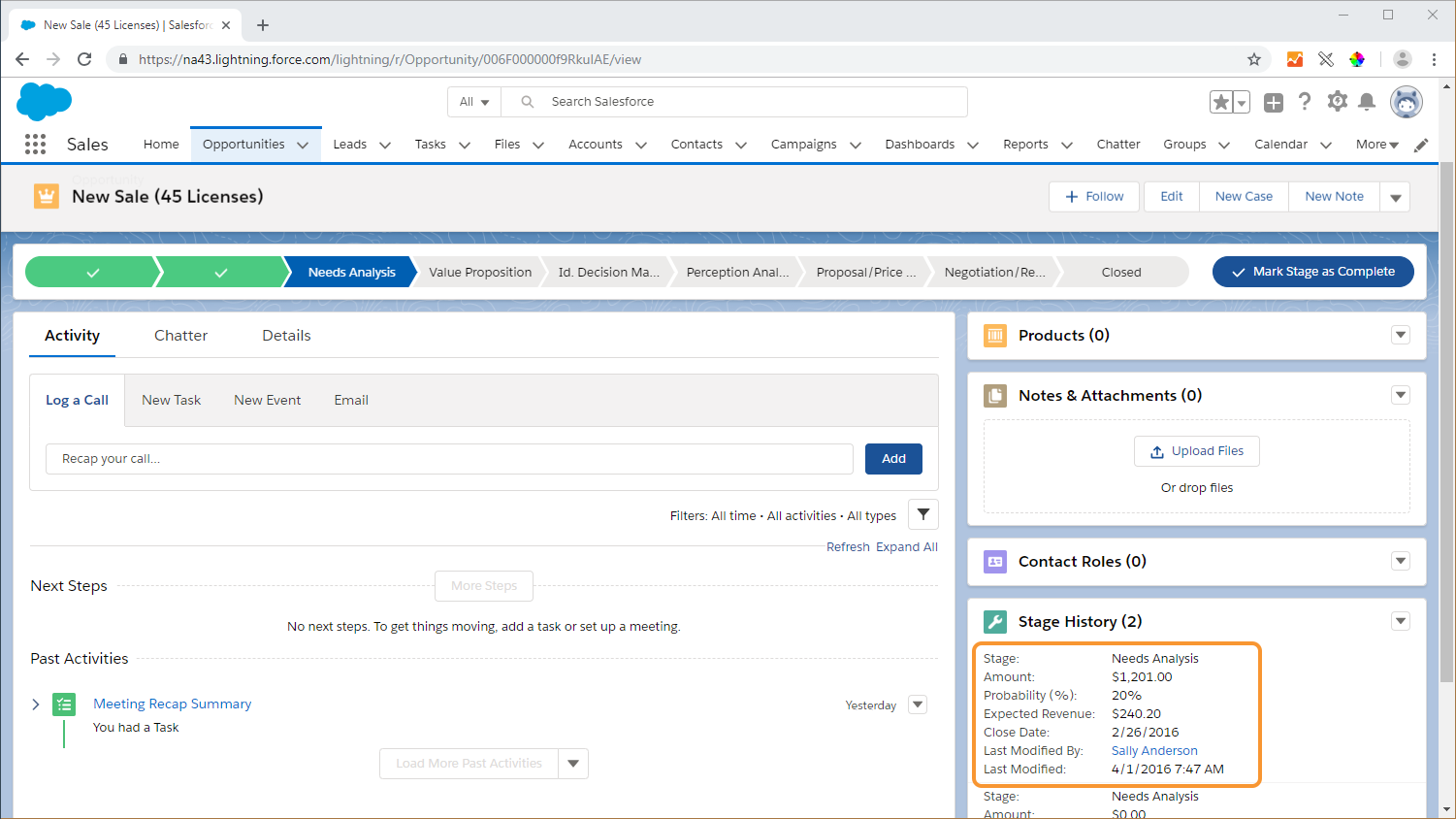When a user completes a Meeting Recap, an email notification is sent to the Organization Administrator(s) and any related Team Administrators. A copy of the content is also added to the related Salesforce record. The email content includes all of the questions and answer choices along with the meeting details. Meeting Recap Summaries are designed to give management insight into staff interactions with prospects and customers. In this section, you will learn how to review a Meeting Recap Summary via email and Salesforce.


Click the images throughout the Knowledge Base to see full size versions of screen captures.
Reviewing Meeting Recap Summaries and Updates

Locate the Meeting Recap Summary email within your inbox.


Tip: Email notifications are on by default; however, Organization Administrators and Team Administrators can change their preferences and disable email notifications. This field will not be available to Standard Users.

Launch Salesforce and navigate to a record for which you or your team member has recently completed Meeting Recap (i.e. Opportunity, Account, Case).


Open the Task to review the Meetingn Recap Summary. Note that questions and answers are displayed, along with the date that the information was submitted.


Return to the Salesforce record related to the Meeting Recap. Note that if your configuration includes direct updates to specific Salesforce fields, they will be updated with the information provided in the Meeting Recap.

Download: Access the complete LinkPoint Connect: Desktop Plus Edition User Guide in .pdf format. Get the User Guide