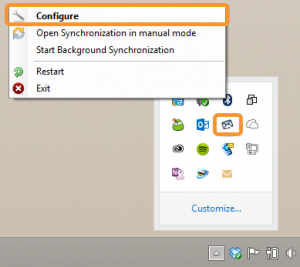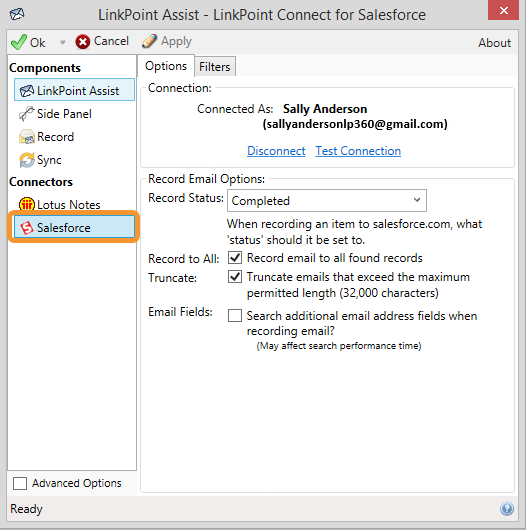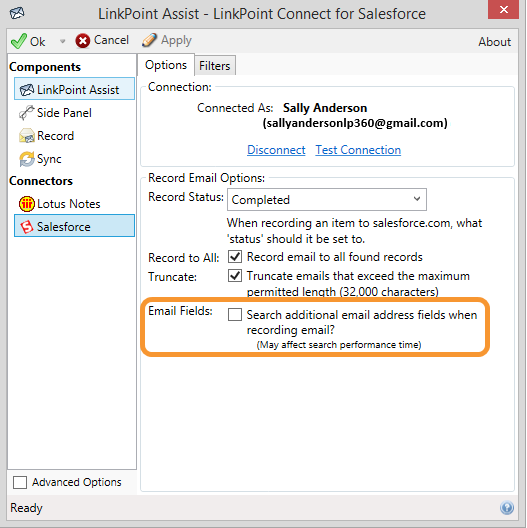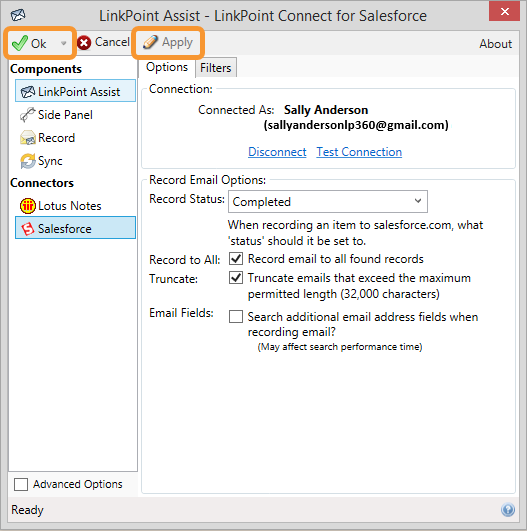By default, LinkPoint Connect searches for matching Contacts and Leads within Salesforce based on primary email address in order to display matches in the Side Panel and Record window. But in many cases, a single contact may have multiple email addresses. If a user receives an email from an existing contact and LinkPoint Connect does not return a matching contact, it is possible that the contact may be in Salesforce under a secondary email address. Users can now enable secondary email address searching within LinkPoint Connect to make it easier to find contacts with several email addresses on file. In this section, you will learn how to enable and disable the setting that manages LinkPoint Connect email search fields.


The Secondary Email Address feature does not search Person Accounts in Salesforce by default. Please contact your Account Executive for more information.

Click the images throughout the Knowledge Base to see full size versions of screen captures.
Searching and Recording Based on Secondary Email Address

Click the LinkPoint Assist icon in the system tray with the right mouse button and then select Configure.



Download: Access the complete LinkPoint Connect: IBM Notes + Salesforce User Guide in .pdf format. Get the User Guide