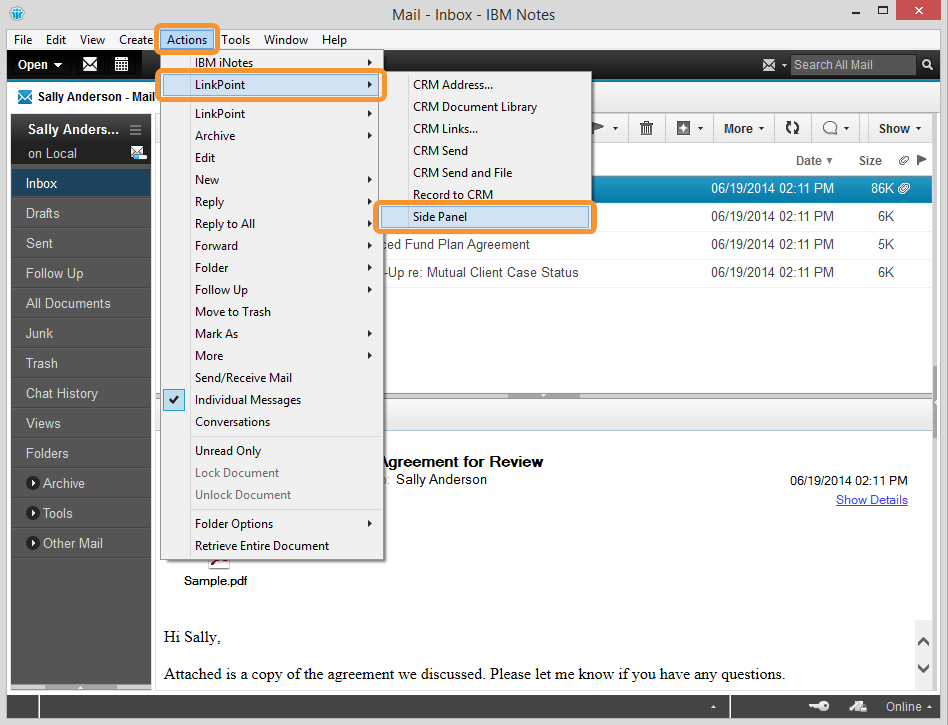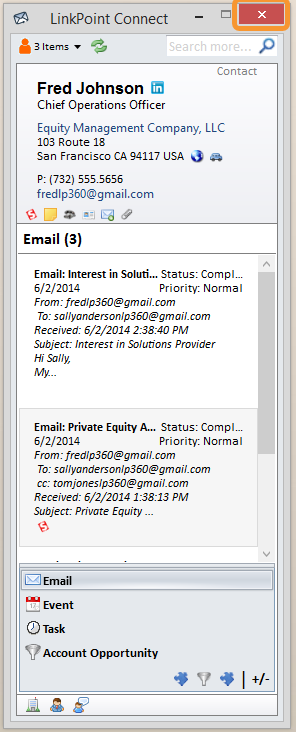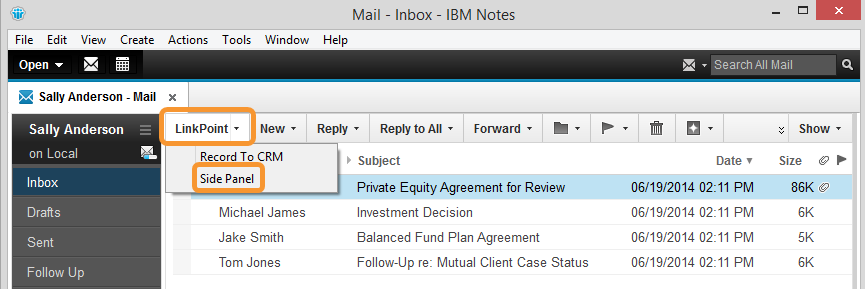The LinkPoint Connect Side Panel is designed to enable users to spend the majority of their time working directly within IBM Notes and still see content that is updated in real time from Salesforce. Users can also jump directly to specific records in Salesforce, without the need to search and scroll for information. The Side Panel enables users to see the specifics about who the contact is, where users left off in the sales or support process, and the interaction that others in the company may have had with the contact. The LinkPoint Connect Side Panel shows what is in Salesforce and lets users access the information dynamically.

Click the images throughout the Knowledge Base to see full size versions of screen captures.
Showing and Hiding the LinkPoint Connect Side Panel



Download: Access the complete LinkPoint Connect: IBM Notes + Salesforce User Guide in .pdf format. Get the User Guide