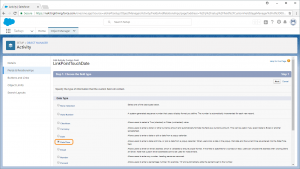Companies that roll out Cloud Edition realize increased Salesforce adoption and overall productivity gains. User Reports and the Usage Dashboard provide Cloud Edition Admins with insight into system usage and ROI. Salesforce Admins can create additional reports in Salesforce to reflect Cloud Edition usage and impact on their business. In this section, you will learn how to view Cloud Edition usage date in Salesforce.


Click the images throughout the Knowledge Base to see full size versions of screen captures.

Create a new DateTime type field named LinkPointTouchDate__c within Salesforce. Add this field to all of the Objects for which you would like to capture metrics.


Cloud Edition will date stamp each item recorded to Saleforce within this field to indicate the last date and time the item was created or updated by the system.


Tip: You do not need to expose the LinkPointTouchDate__c field to end users to collect data or run reports. This will prevent data from being overwritten. The field is automatically detected by the Cloud Edition API.
Download: Access the complete LinkPoint Connect: Cloud Edition (Exchange + Salesforce) User Guide in .pdf format. Get the User Guide