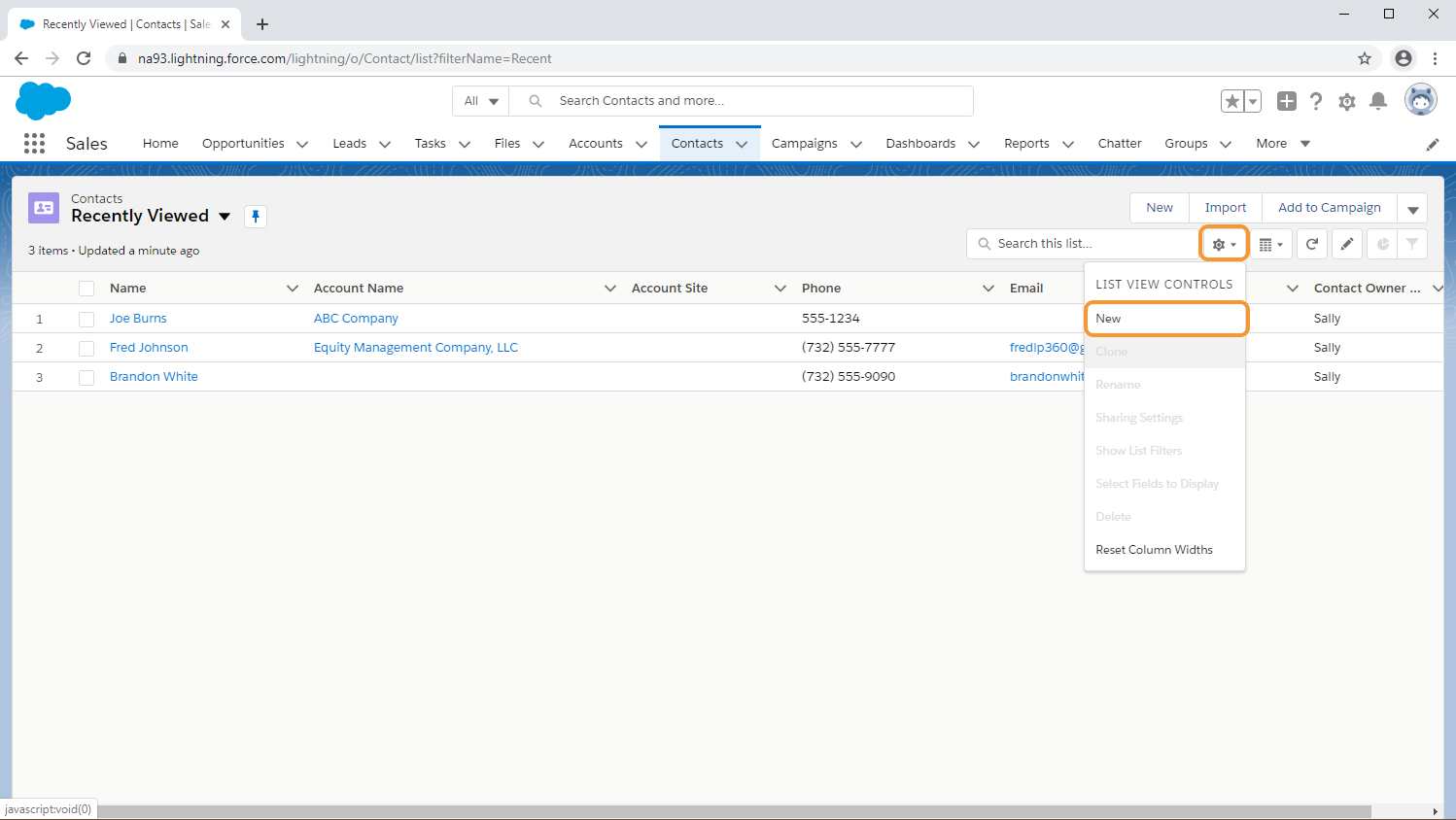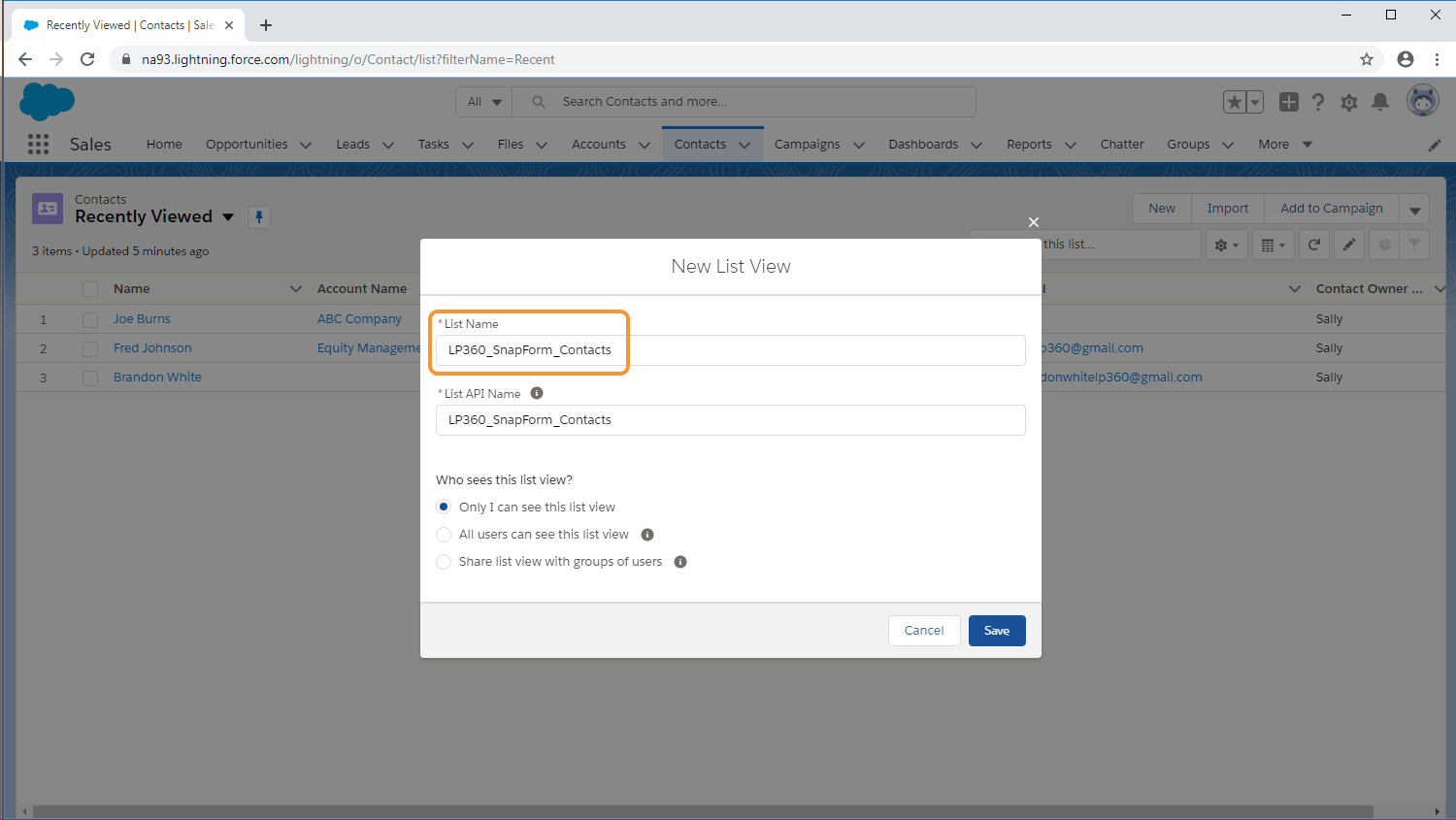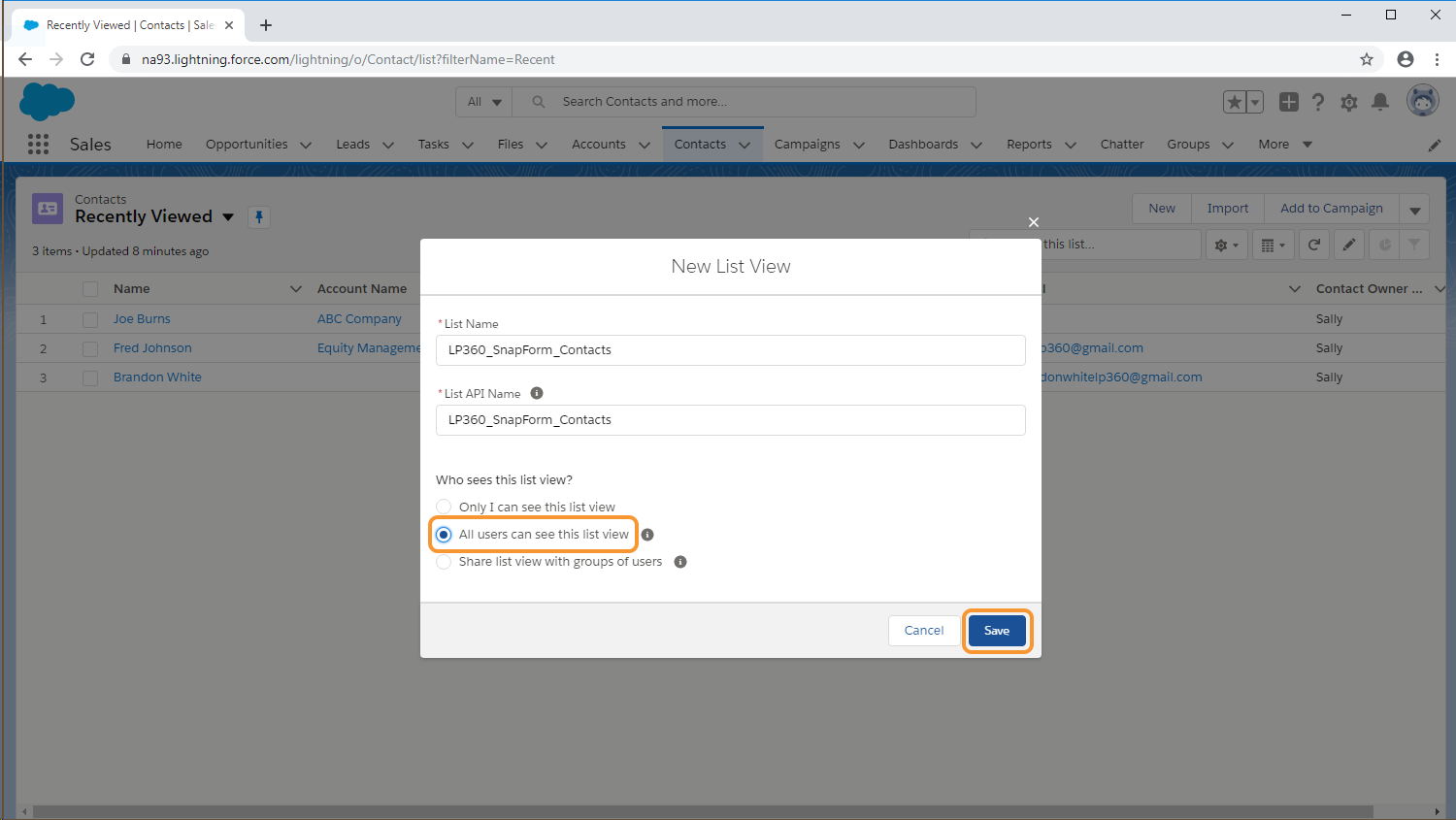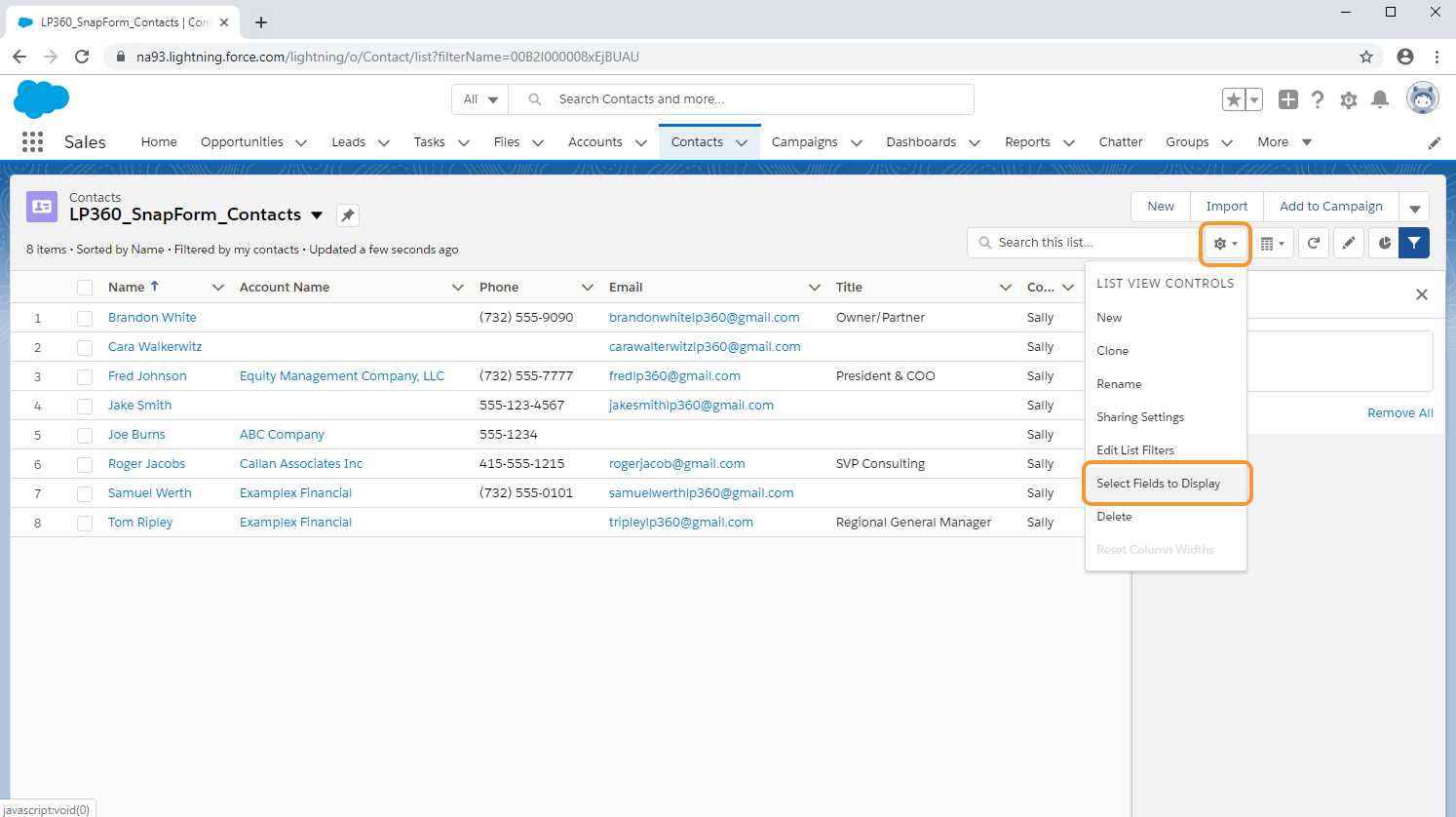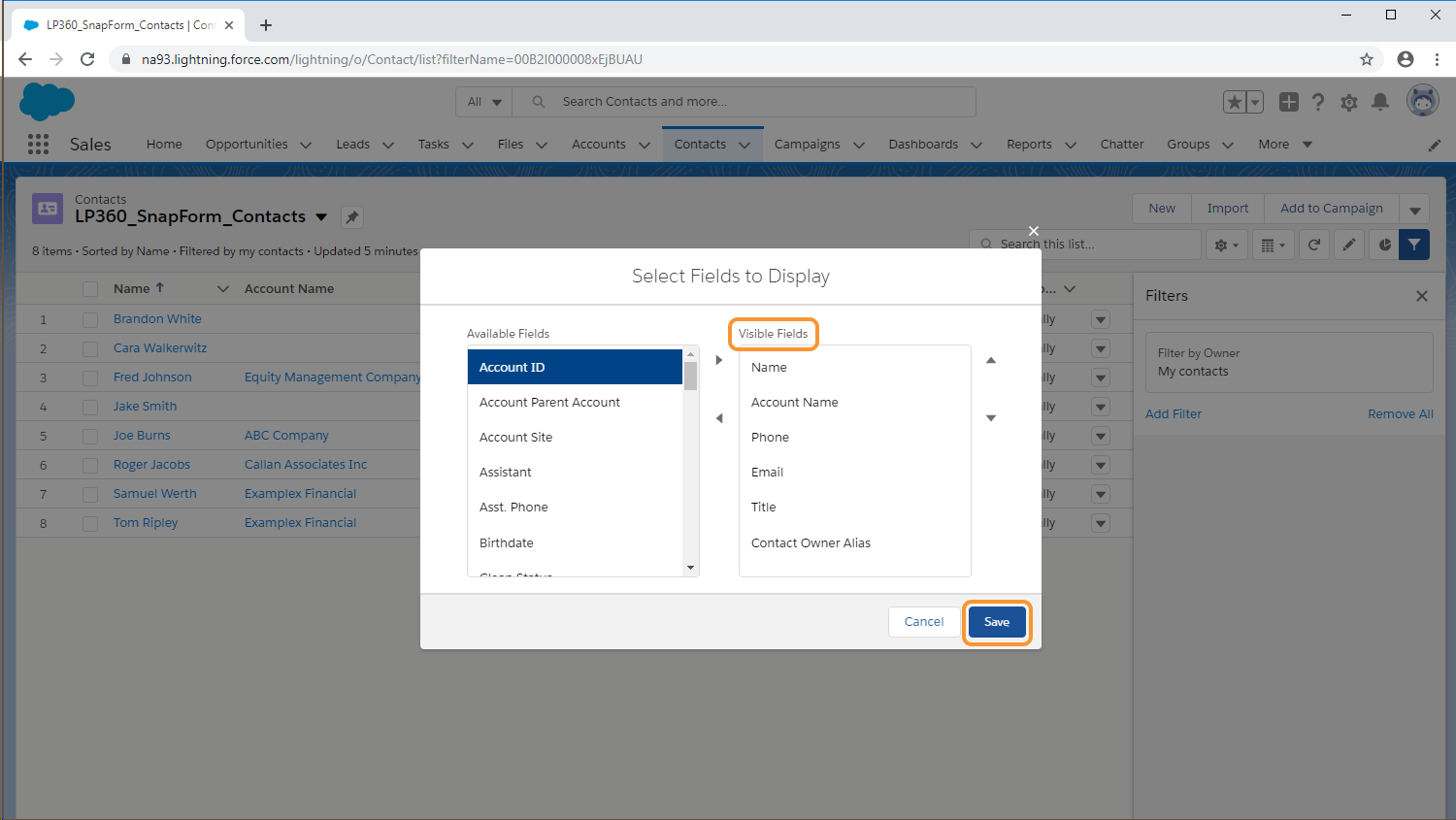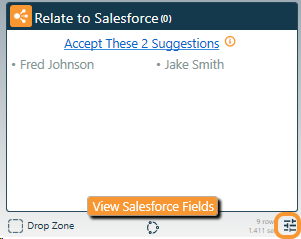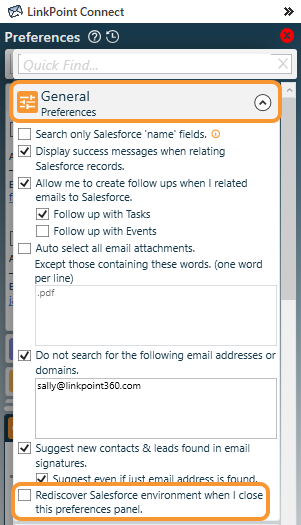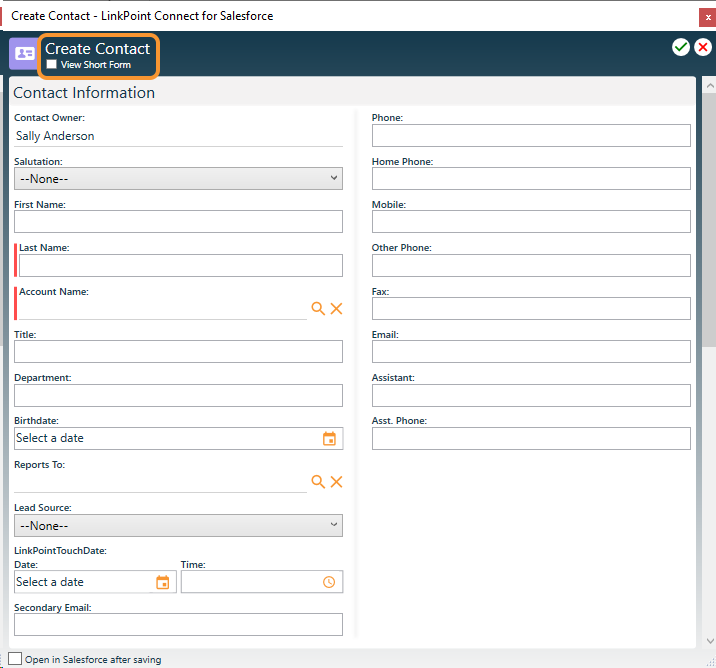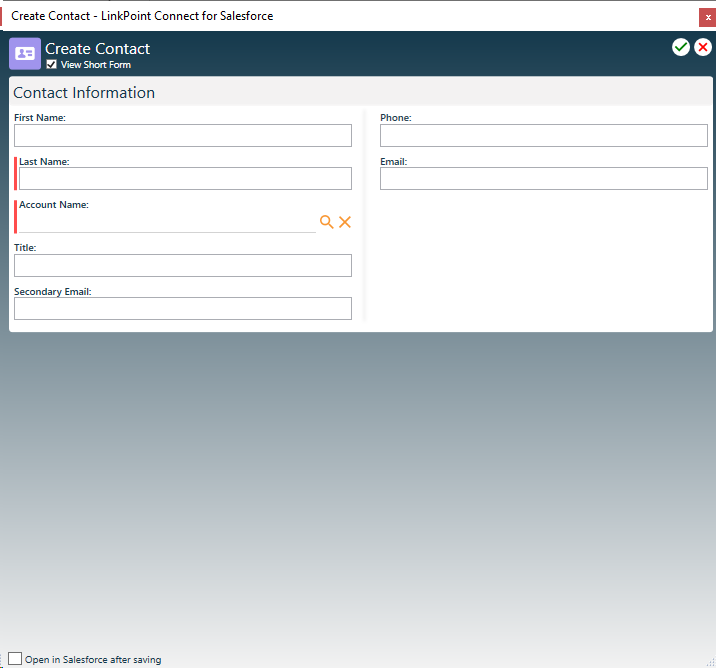SnapForms typically display a large number of fields and sections based on existing Salesforce Page Layouts and user permissions. In some cases, working with a shorter version of the form makes users more productive, such as when working with record updates. Short Forms allow users to restrict fields for creating and editing SnapForms with controls set in Salesforce.

Work with Short Forms

Create a new View in Salesforce for an Object that requires Short Form configuration.


Set the visibility to All users can see this list view to make the configuration available to all users in the LinkPoint Connect license. Click the Save button.

Tip: LinkPoint Connect checks to see if each user has a Short Form List View that they create themselves first. If no personal View is found, the system will check for a global option, as described in Step 3 above. If both exist, LinkPoint Connect presents the Short Form based on the user’s criteria, not the global criteria.

Click the View List Controls button and select the option to Select Fields to Display.



Click the Preferences icon in the bottom-right corner of the Side Panel in Outlook.

Expand the General Settings section and select the checkbox to Rediscover Salesforce Environment when I close this preferences panel. Close the Preferences Pane when done.

Open a new SnapForm for the Object with the newly created Short Form criteria. Note that the option to View Short Form is now available.

Select the View Short Form checkbox to display the Short Form verison of the SnapForm. The fields miror those selected and organized when creating the Salesforce View. Deselect the View Short Form checkbox to view the complete SnapForm.
Download: Access the complete LinkPoint Connect User Guide in .pdf format. Get the User Guide